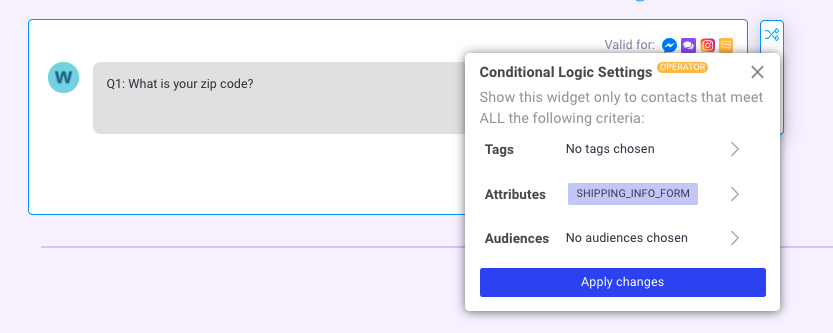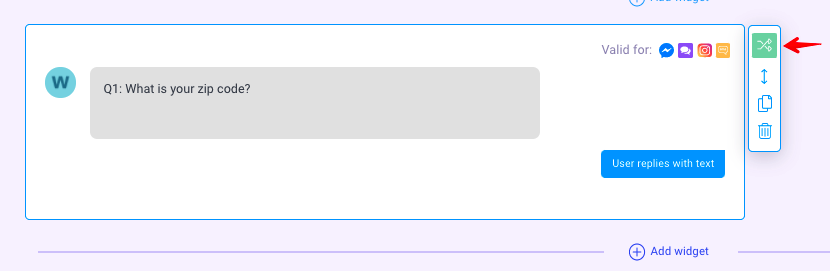Nudge contacts who don't make it to the end of your Chatbot
This document will discuss a strategy on how to follow up with contacts who finished the set of questions you have on your bot as well as those contacts who did not complete the set of questions. This is very important since you want to automate the follow up as oppose to checking your chats on inbox one by one. This will also give you a better conversion rate.
- On the dialogue that has your set of questions, place the Attribute Widget before the first question. This attribute and its value will help you create two audiences - those who finished the form and those who abandoned the form.
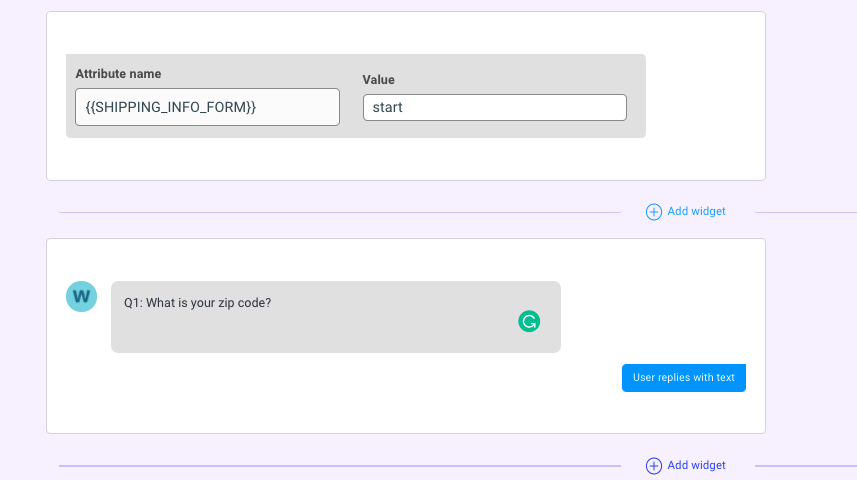
2. Similarly, place the attribute widget AFTER the last question. Note that you will use the SAME attribute that you have on the attribute widget before the first question.
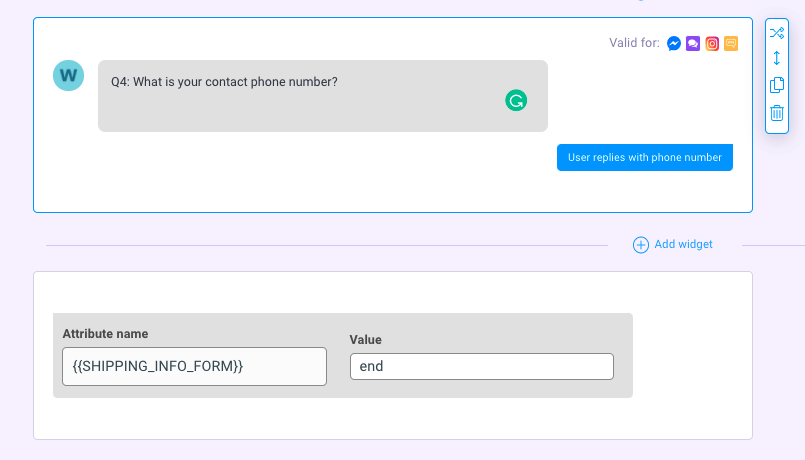
3. Create two Audiences one for those who completed answering the questions and one for those who abandoned the bot before completing the questions. You will use the attribute to filter your contacts and make two separate audiences.
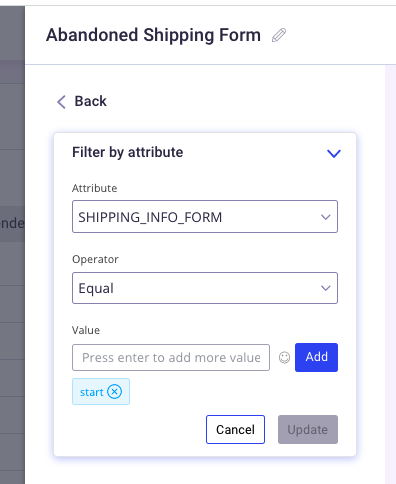
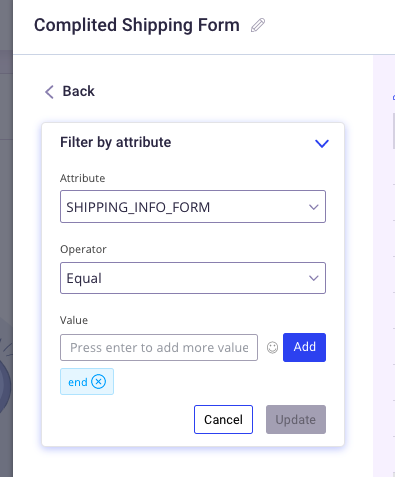
4. Create two separate drip campaigns for each audience. Here is a link to learn the complete details in creating a Drip campaign.
Here is an example for each. In creating these drip campaigns, make sure to name your campaign to easily go back to them if you need to change anything. This is a promotional campaign, and you do not need to worry because this is compliant to the 24-hour rule of Facebook because you will schedule the time interval of when your message/s will send. You can send several timed messages/conversation flow. Click +Add another Drip Campaign Dialogue below the dialogue you created on Create Drip Campaign Startbots.
- Follow up for contacts who did not finish the form.
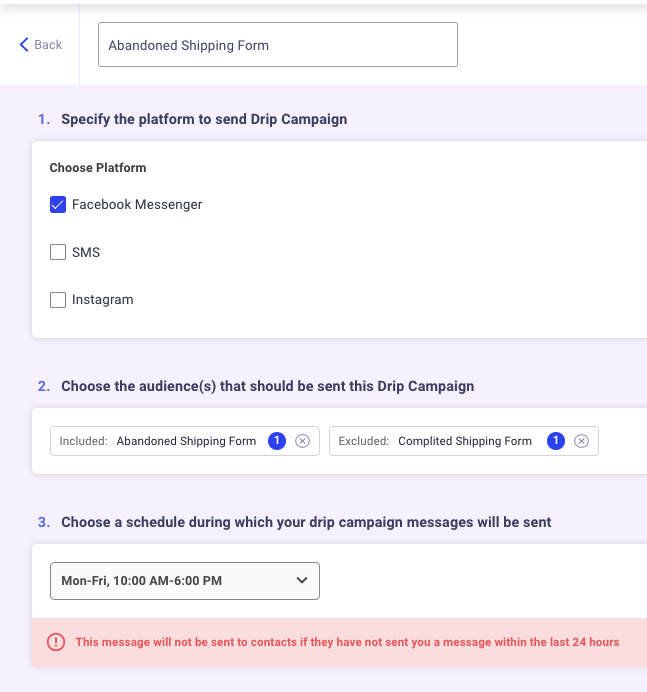
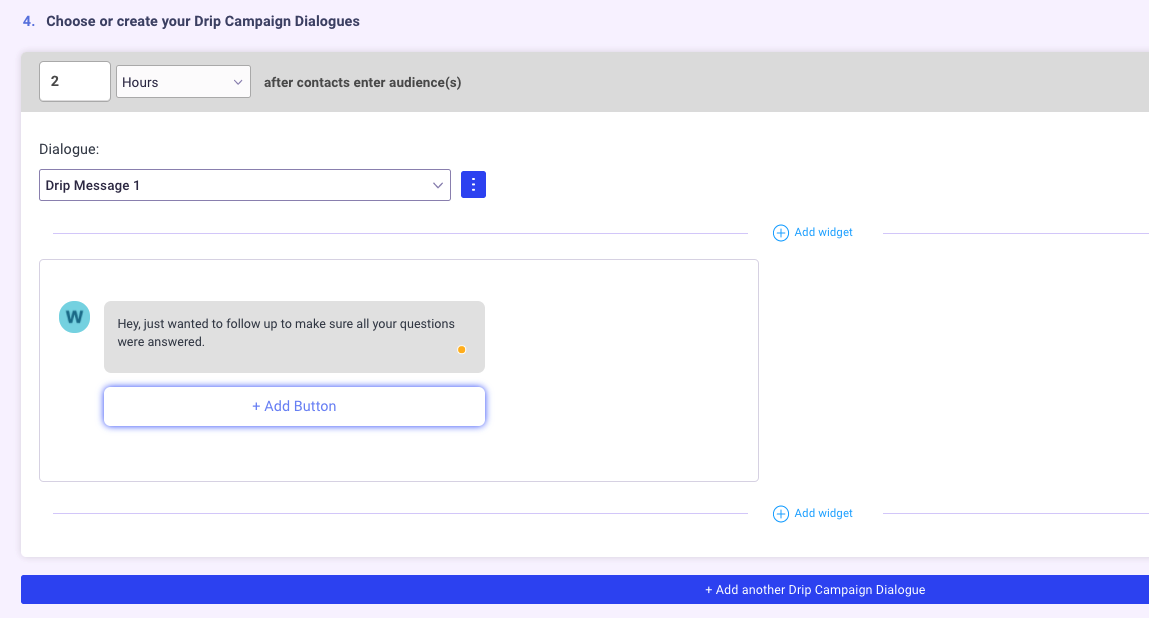
- Follow up for contacts who finished the form
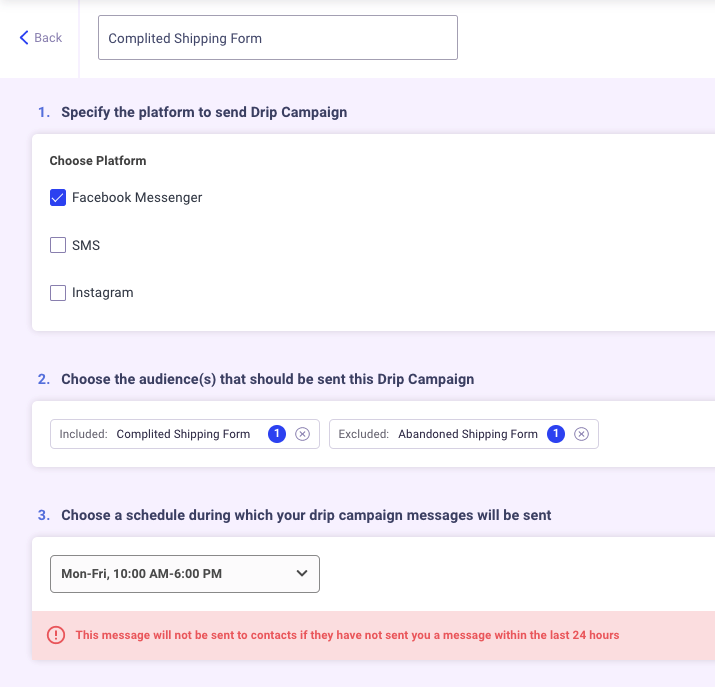
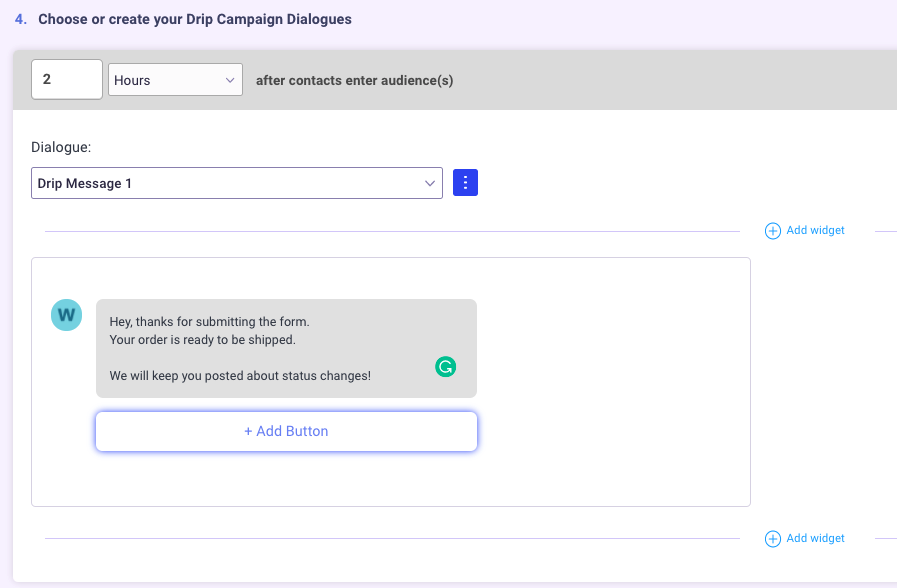
TIP:
If you want your contacts who return to the form to start where they left off on the form, you can apply a conditional logic setting. Each widget has the conditional logic icon. This allows you to show/hide a widget for a specific contact containing specific conditions that you set.
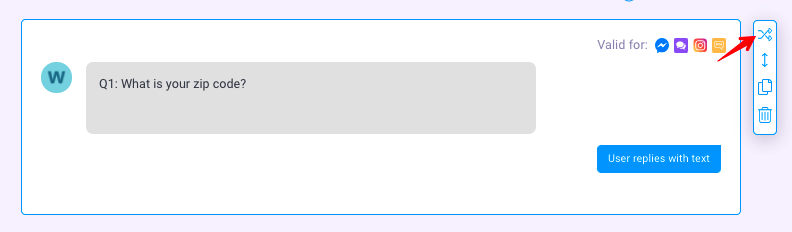
You can use a tag, attribute or an audience and different operators. For the purpose of this use-case. You will use a conditional logic setting with the attribute that you used to save the response on that widget you are applying it to.
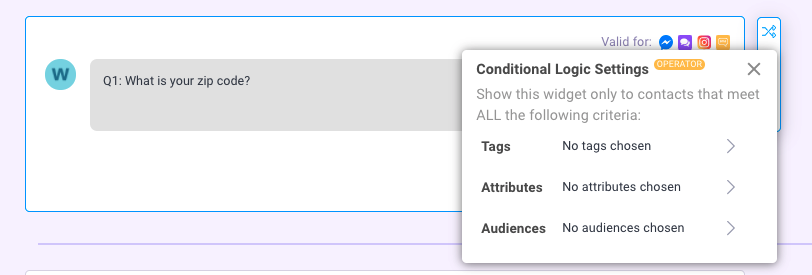
Once you selected the attribute, set the operator to “equal” and the value to “blank”. This will then make this widget show to a contact who has not answered the question or value is “blank”.
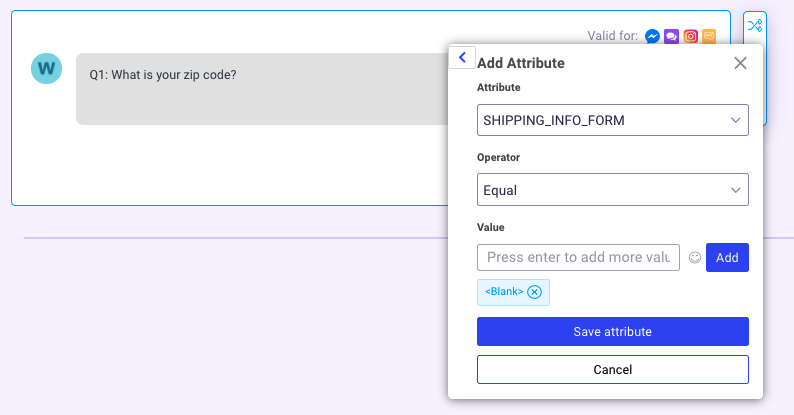
Make sure your conditional logic setting was applied. You will know because the widget will be highlighted in blue-green, unlike a normal widget.