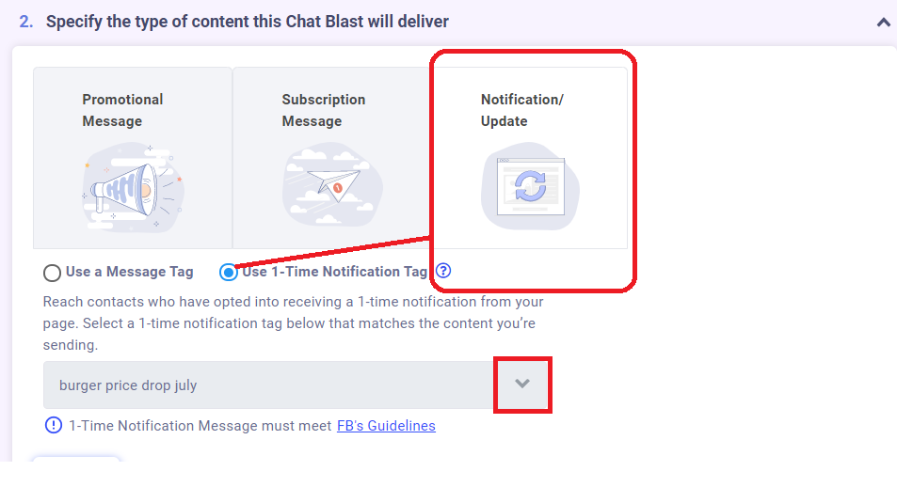Use your Sponsored Message to opt users in for a one time notification
When you have contacts that haven't engaged in the past 24 hours, Facebook requires that you use a Sponsored Message to send any promotional messages to these contacts. This is treated like an ad, so there is no guarantee that your message will be delivered to all contacts in your audience.You will need to compete with other advertisers for each impression.
To make your Sponsored Message worthwhile, you can include a one time notification (OTN) opt-in in your Sponsored Message dialogue. This will allow you to send a FREE promotional message to these users in the future. With the one-time notification, delivery rate is also much higher since the customer gave your page permission to send them a message.
Most of these contacts messaged your page a long time ago and some or most of these messages haven't been responded to, due to lack of automated responses.
Set up a Sponsored Message via MobileMonkey.
In setting up the Sponsored Message flow, take note of the following:
1. Make sure that you are straightforward with why you are messaging them. This will help ensure they respond to your message. Here's an example:
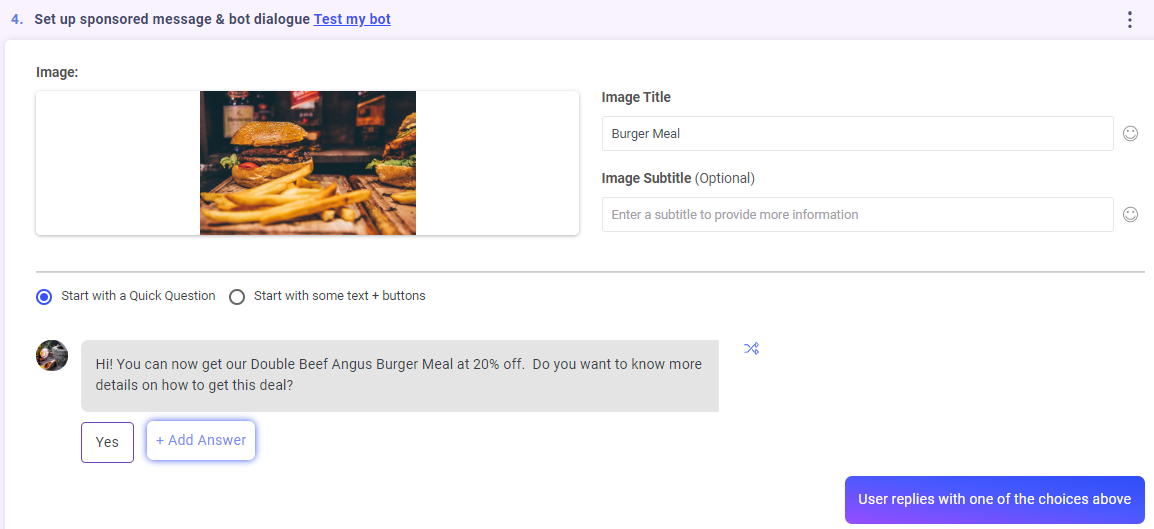
2. Use the attribute widget with the Attribute name "Sponsored Message" then the Value can be the name of the Campaign. This will help you create an audience later.
3. Use the 1-time notification widget.
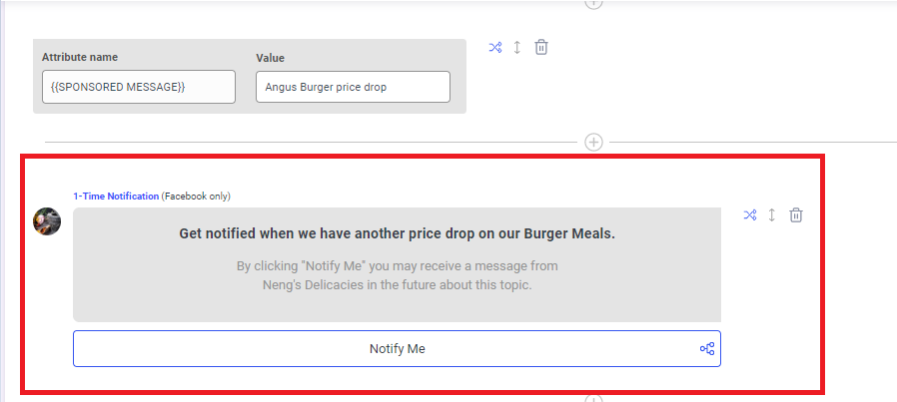
When you set up the 1-time notification widget, make sure you apply a OTN tag for the OTN request.
4. Continue building dialogue with the details of the "promo". At this point, there are 2 paths that the user can take. They can either click the "Notify Me" button to opt into the OTN request OR they can enter a text response (most likely "No thanks"). Make sure you have dialogues in place to handle both scenarios.
You can use the Navigate widget to take them to a dialogue you already created or you may continue in the Chat Starter.
To navigate the user to a new dialogue after they click on "Notify Me", make sure include the Navigate widget within the path:
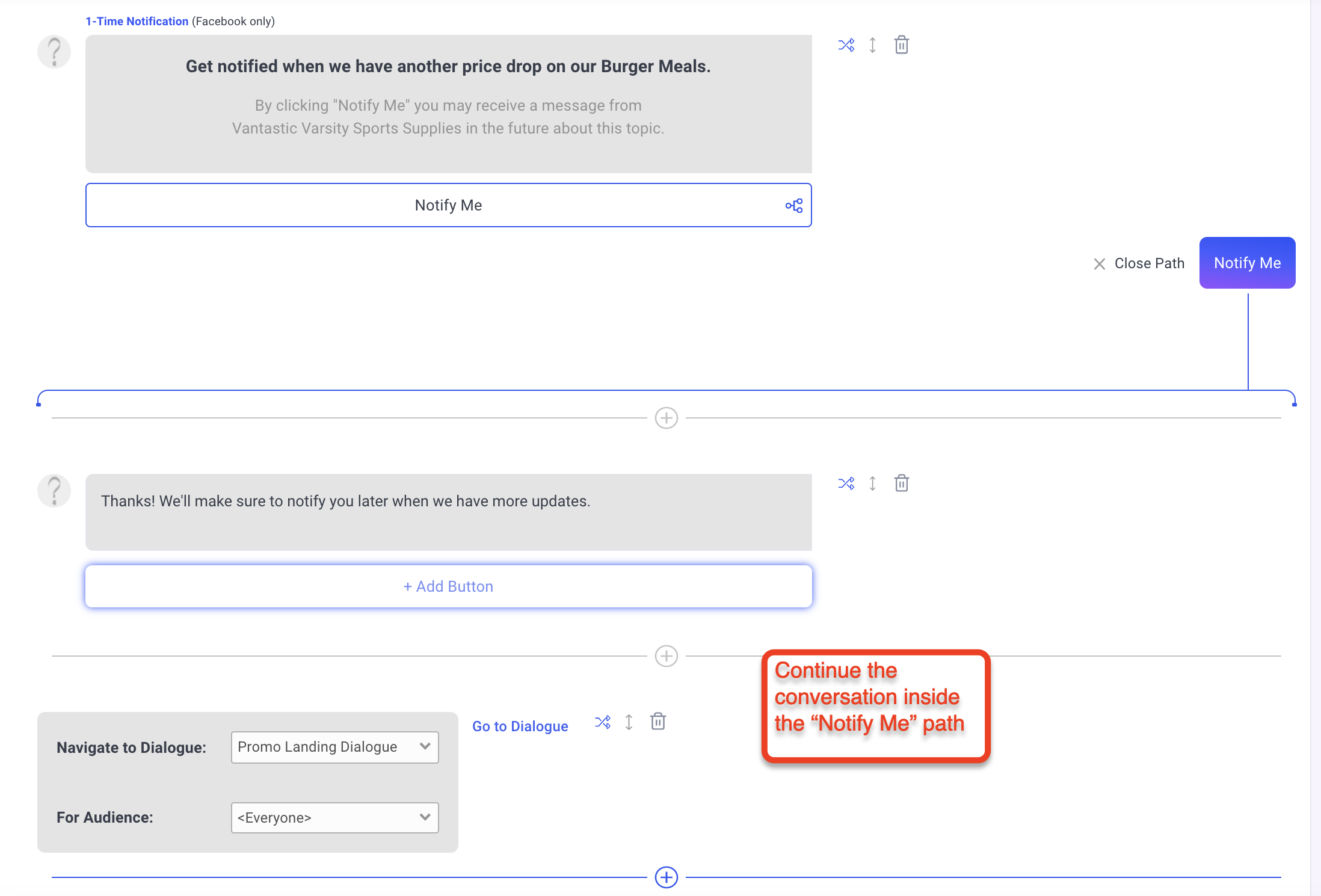
To cover the case where the user does not click on "Notify Me", insert the Navigate widget outside of the path. Make sure you close the path before adding the next widget:

5. Next, create an Audience using the attribute and value you assigned for this Sponsored Message.
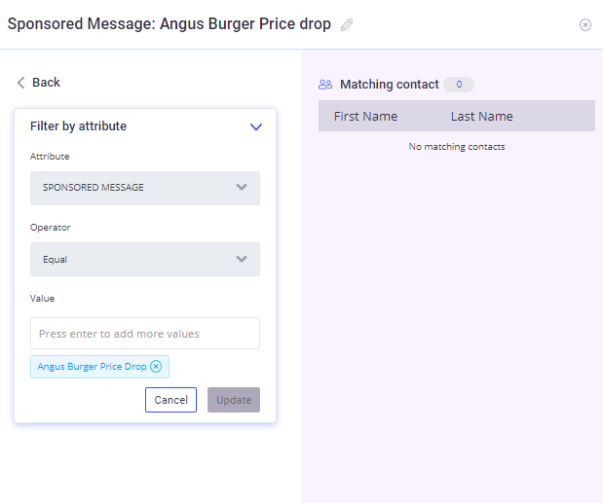
6. Setup a Drip Campaign to maximize the 24-hour period that you are allowed to reach out to contacts who engaged with your Sponsored Message. The Audience in this campaign will be composed of contacts who interacted with your Sponsored message.
7. Create an Audience for contacts who clicked on NOTIFY ME on your 1-time notification widget. Filter by TAG and select the 1-time notification tag you assigned. Every 1-time notification tag will have (otn).
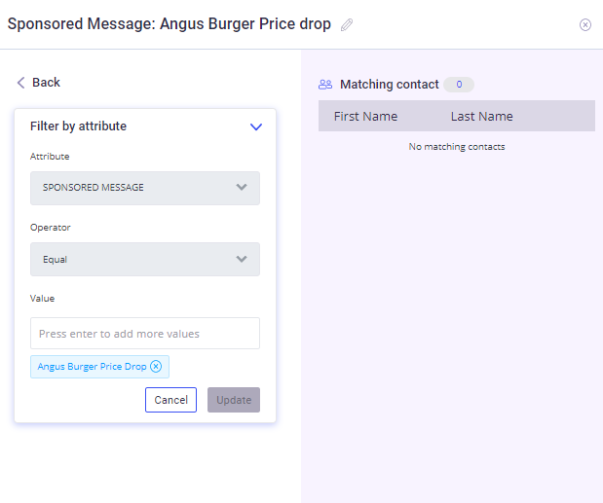
8. Create a Chat blast once you have a specific message corresponding to the "TAG" you created on the 1-time notification widget.
You have 365 days to use a 1-time notification tag. Make sure that the message you will be sending is associated with the "tag" you will use for this chat blast.
Take note that when you are using a 1-time notification tag, select Notification Update, 1-tine notification tag.
Select the TAG you will be using for this chat blast. NOTE: This tag will be DELETED on each contact once the chat blast was sent.
This is Facebook's safety feature to make sure you will only use it 1-time.