Build SMS List Chat Starter Template
Capturing the emails of your leads is super easy with this MobileMonkey template.. There are only a few steps to get it up and running so you can start collecting leads immediately.
Video Walkthrough
If you want to watch step by step how to install and configure this template watch the video below. All of the documentation is also below this video.
Part 1 | Install the Template
- From your MobileMonkey dashboard click on the settings icon on the far right.
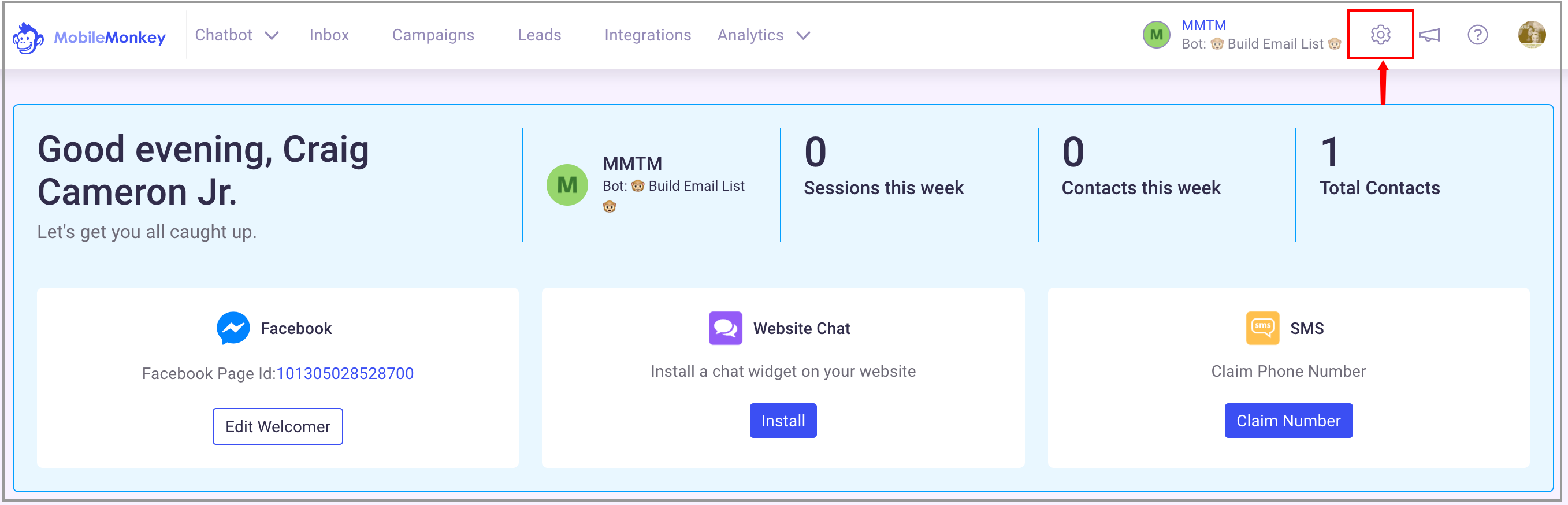
- Now click on the "Templates" link on the bottom left.
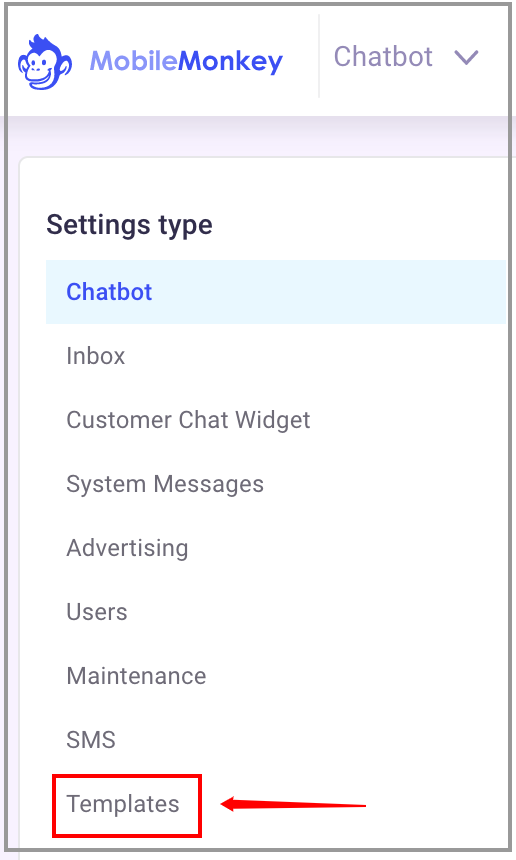
- Look for the "SMS Marketing" template and click on the image.
- Choose "Create New Bot".
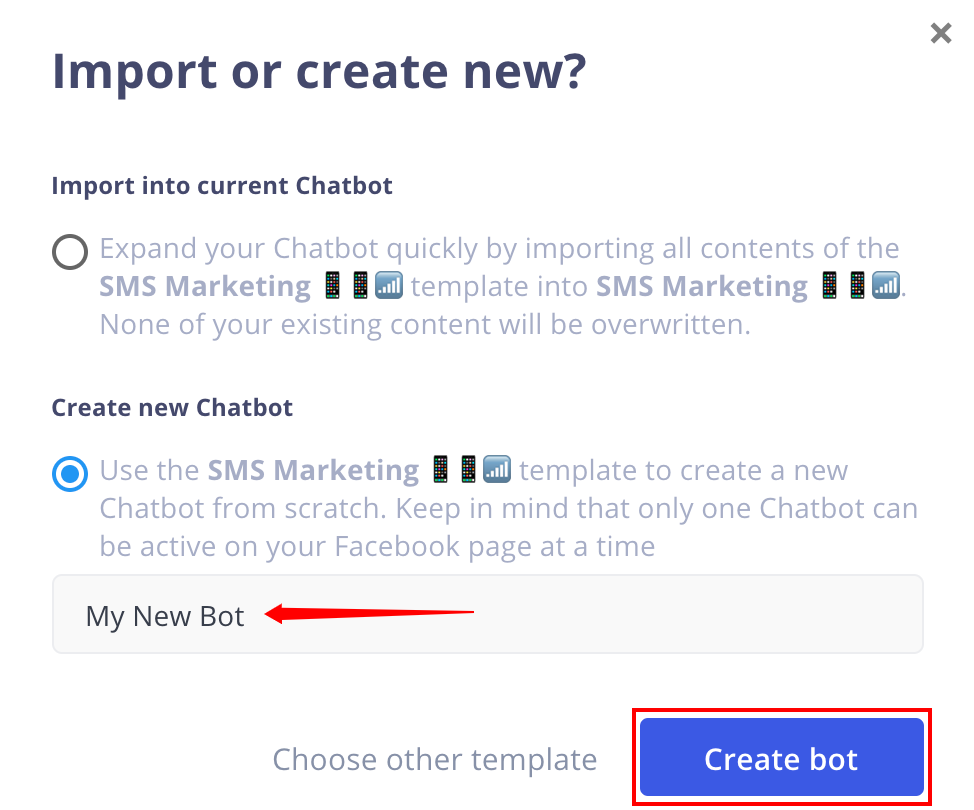 |
You will see your template being installed and when it's ready you will see the following message.
- Click the "Take me there" button.
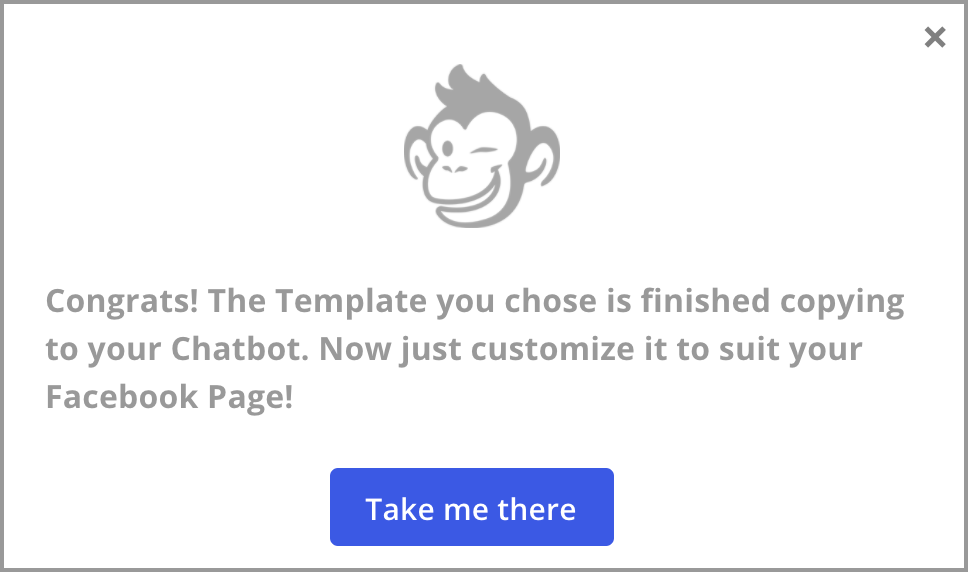
This will take you to your newly installed bot. Now you just need to make a few updates and you'll be ready to start getting leads.
Part 2 | Configure your Facebook Page Welcomer
This Chat Starter Template has been created for you to be able to get started right away with little configuration. There are only a few things you need to update.
Once you are done updating you can activate your bot and start using it.
- The first thing you want to do is click on "Chat Starters" link on the top left.
Then click on the "Facebook Page Welcomer" link on the right side.
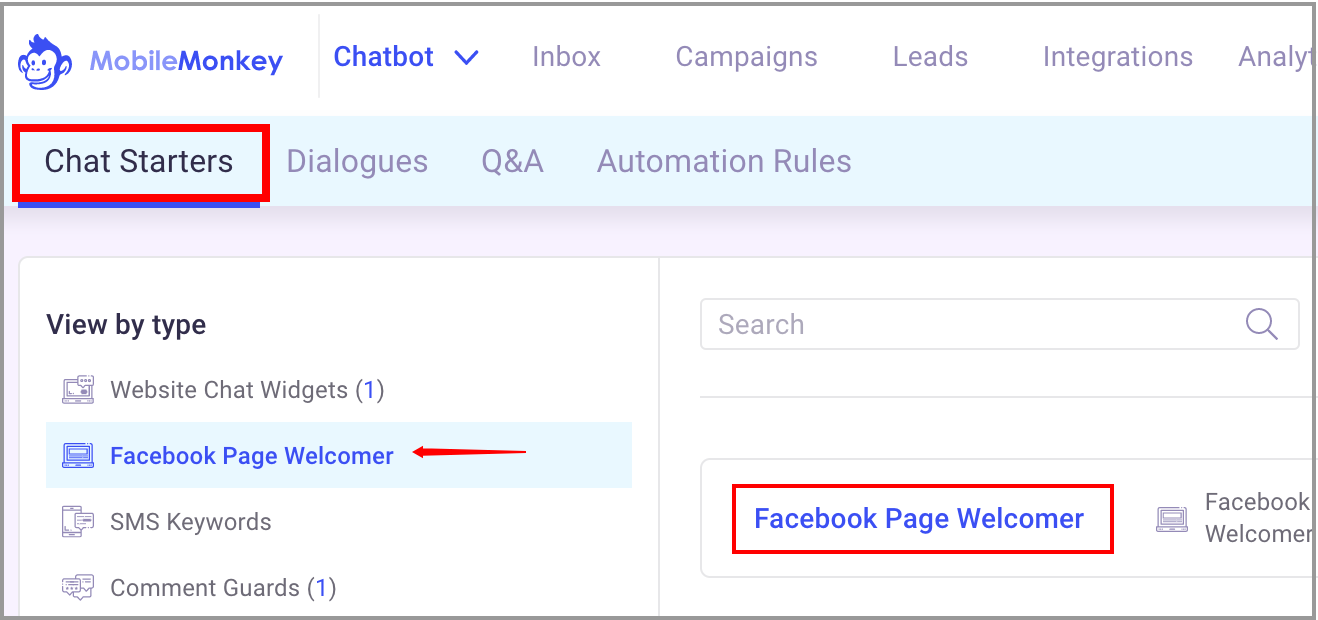
You will now see the main Chat Starter.
Here you will see the main bot that we have created for you. If you want to change the opening message you can but you don't have to.
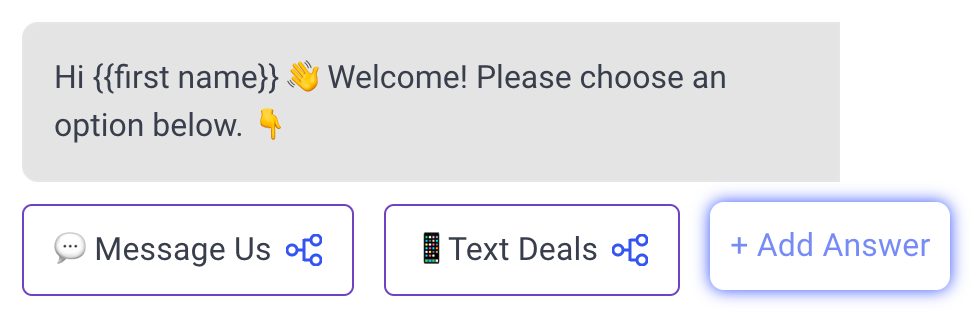 |
- Now click on the "Text Deals" button and you will see the dialogue that we have created for you.
- Scroll down till you see the following image.
- Click on the "Yes" button.
- We recommend adding a tag so you can create a custom audience to send messages to later.
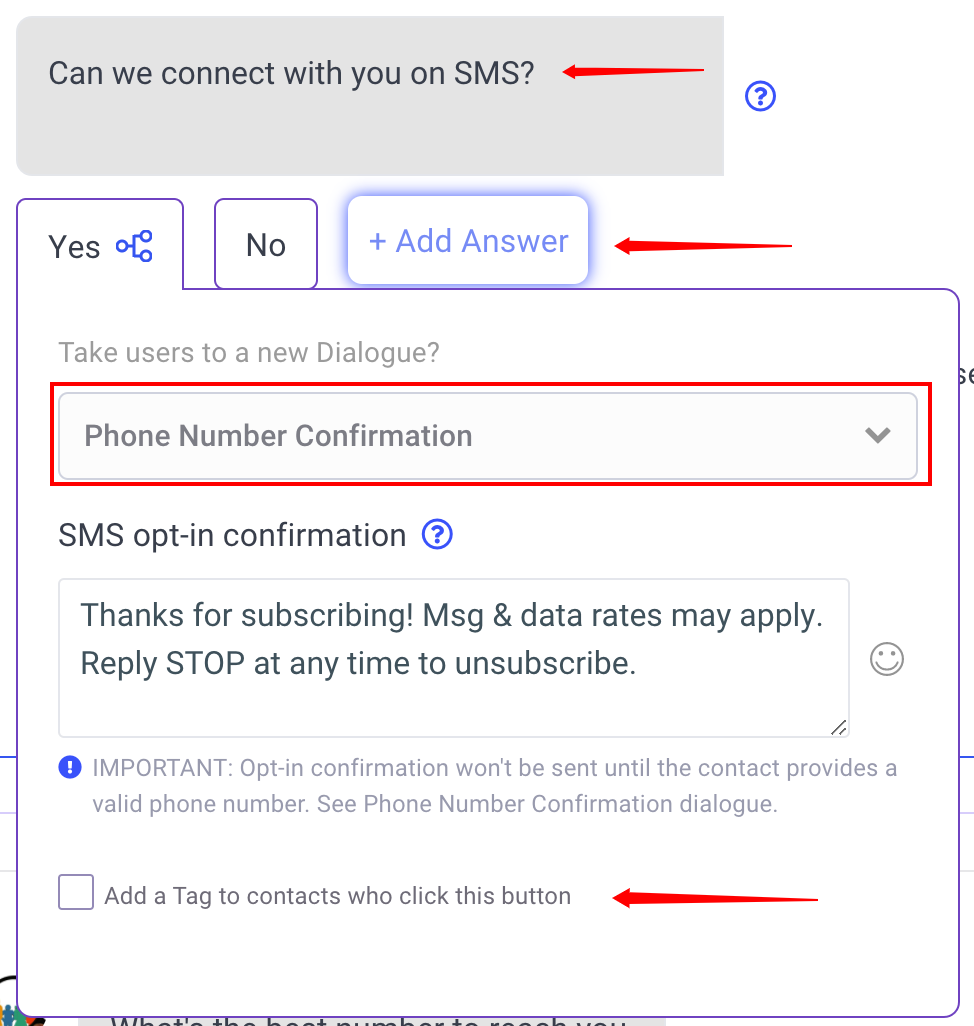 |
- Now scroll back up and click on "Message Us".
- Scroll down to till you see the image below and click on the "Email" button.
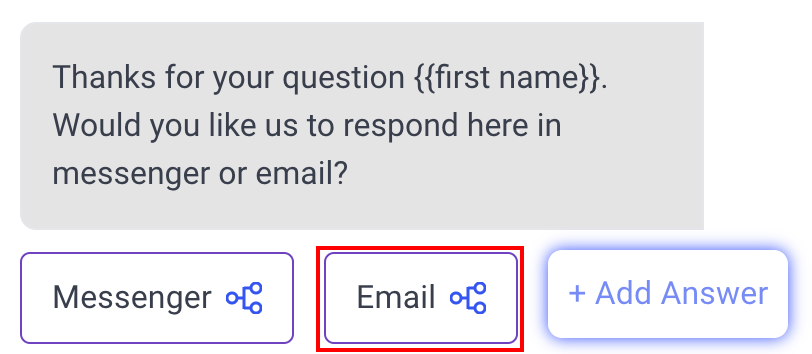 |
- Now click scroll down util you see the "Notification" widget.
- Edit the email to your email. This is how you will be notified any time someone gives you there email.
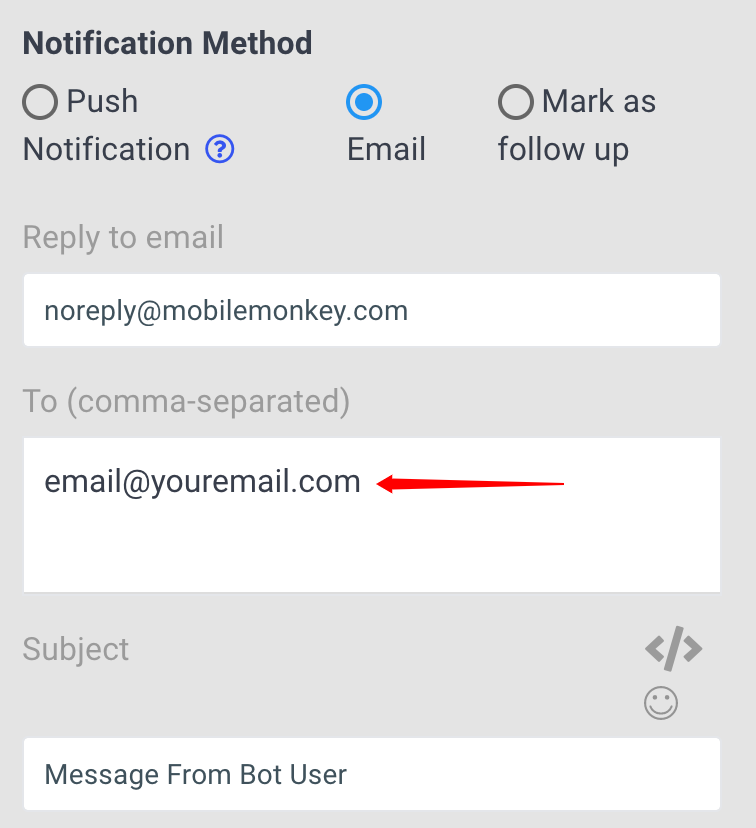 |
Configuring Drip Campaign
Since we are offering a 10% OFF discount we want to see who has taken advantage of it by sending them an automated follow up text.
- Scroll up and click on "Campaigns" and then "Drip Campaigns" on the left side.
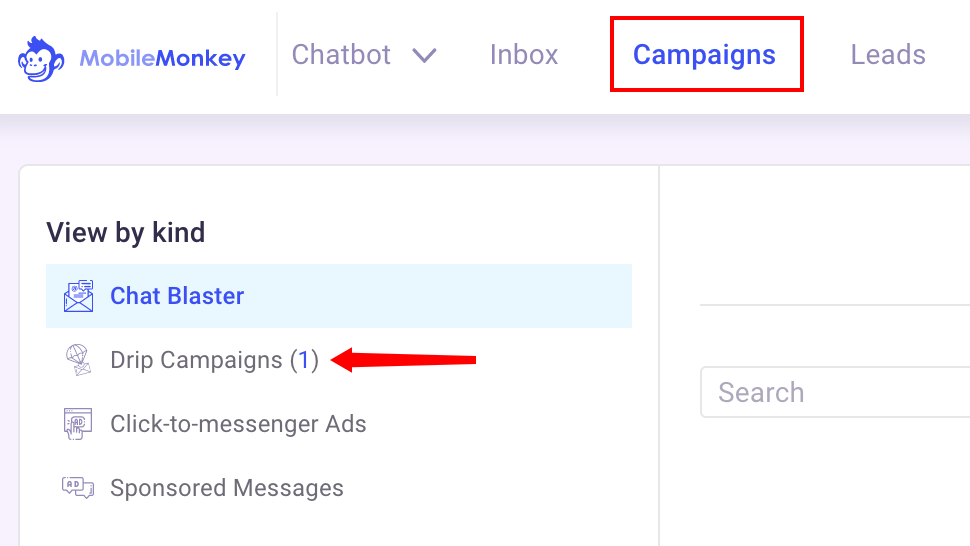 |
- Now click on the campaign we have set up for you on the right side.
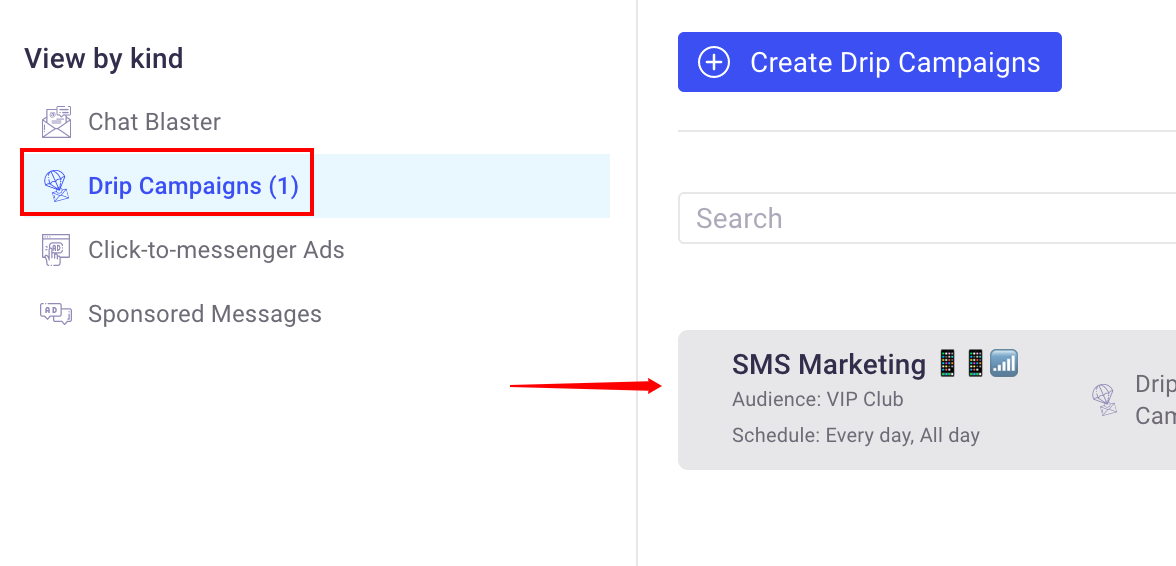 |
- You will now need to activate the drip campaign by clicking on the "Start" button on the top right.
 |
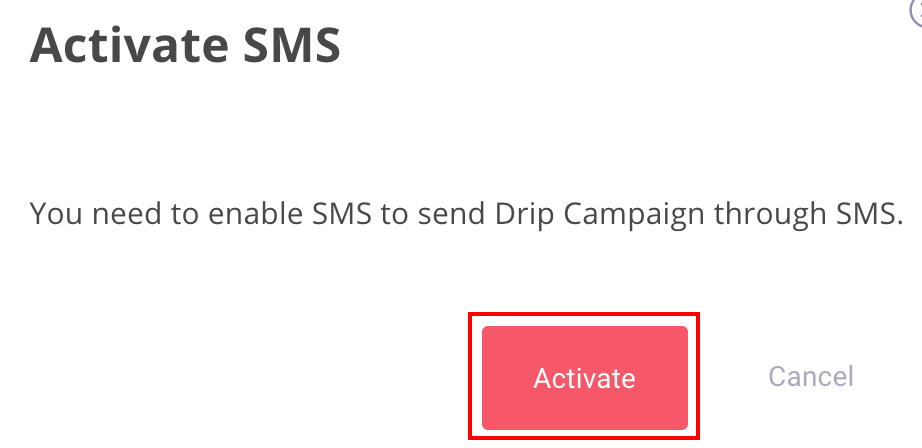 |
Click the "Activate" button and follow the instructions.
Congratulations! You have configured your chatbot.
