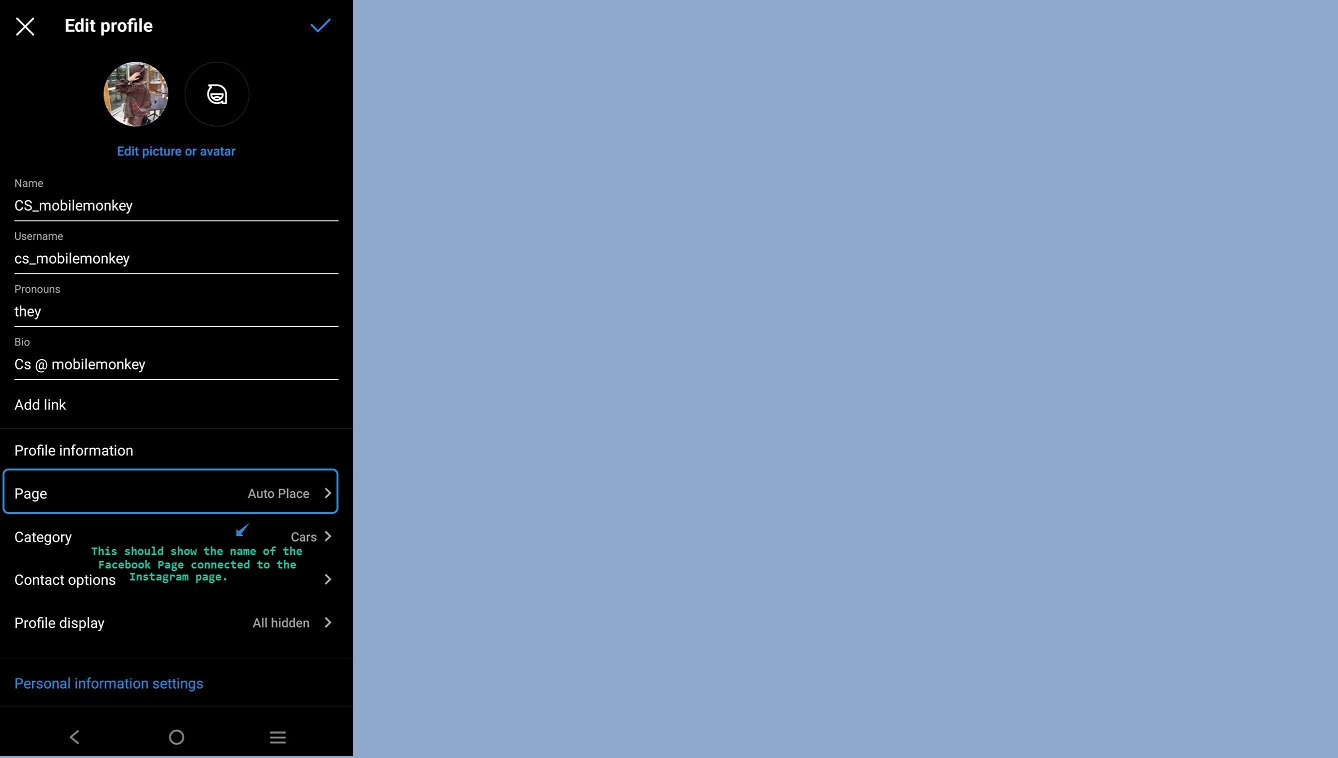Connecting your Instagram account to a Facebook page
For Classic Pages
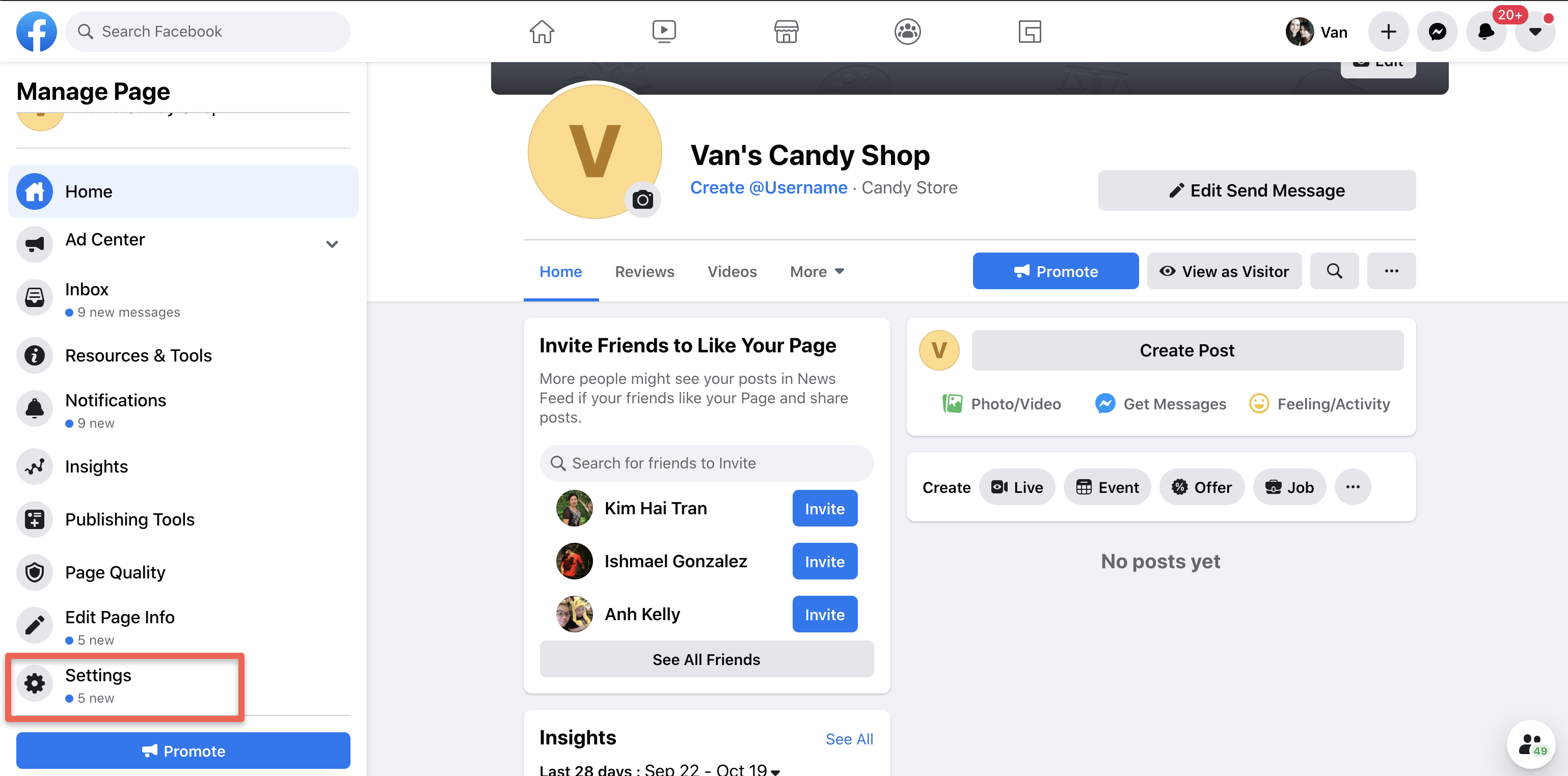 3. Scroll down on the left hand menu and select Instagram.
3. Scroll down on the left hand menu and select Instagram.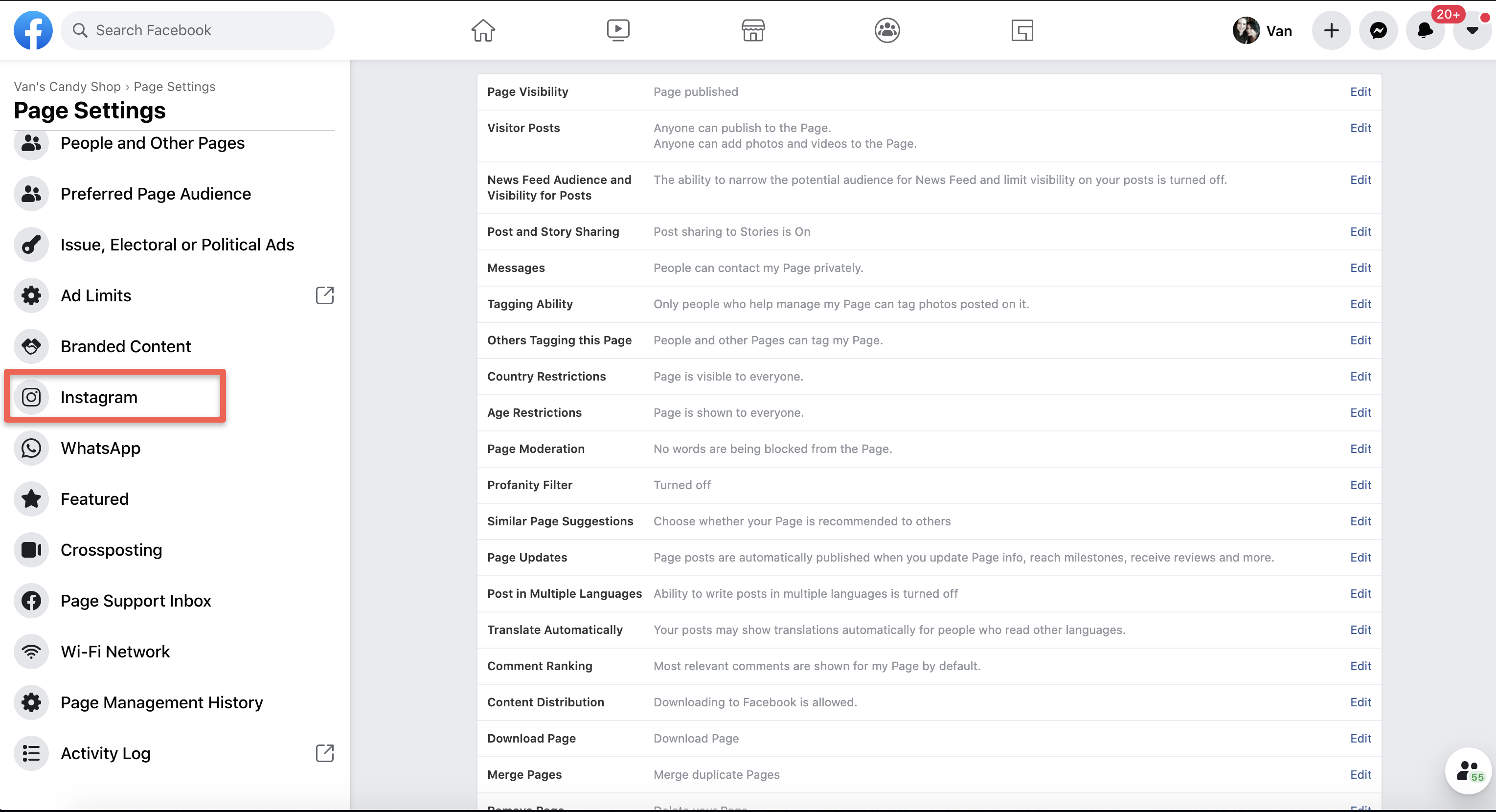 4. Select Connect Account.
4. Select Connect Account. 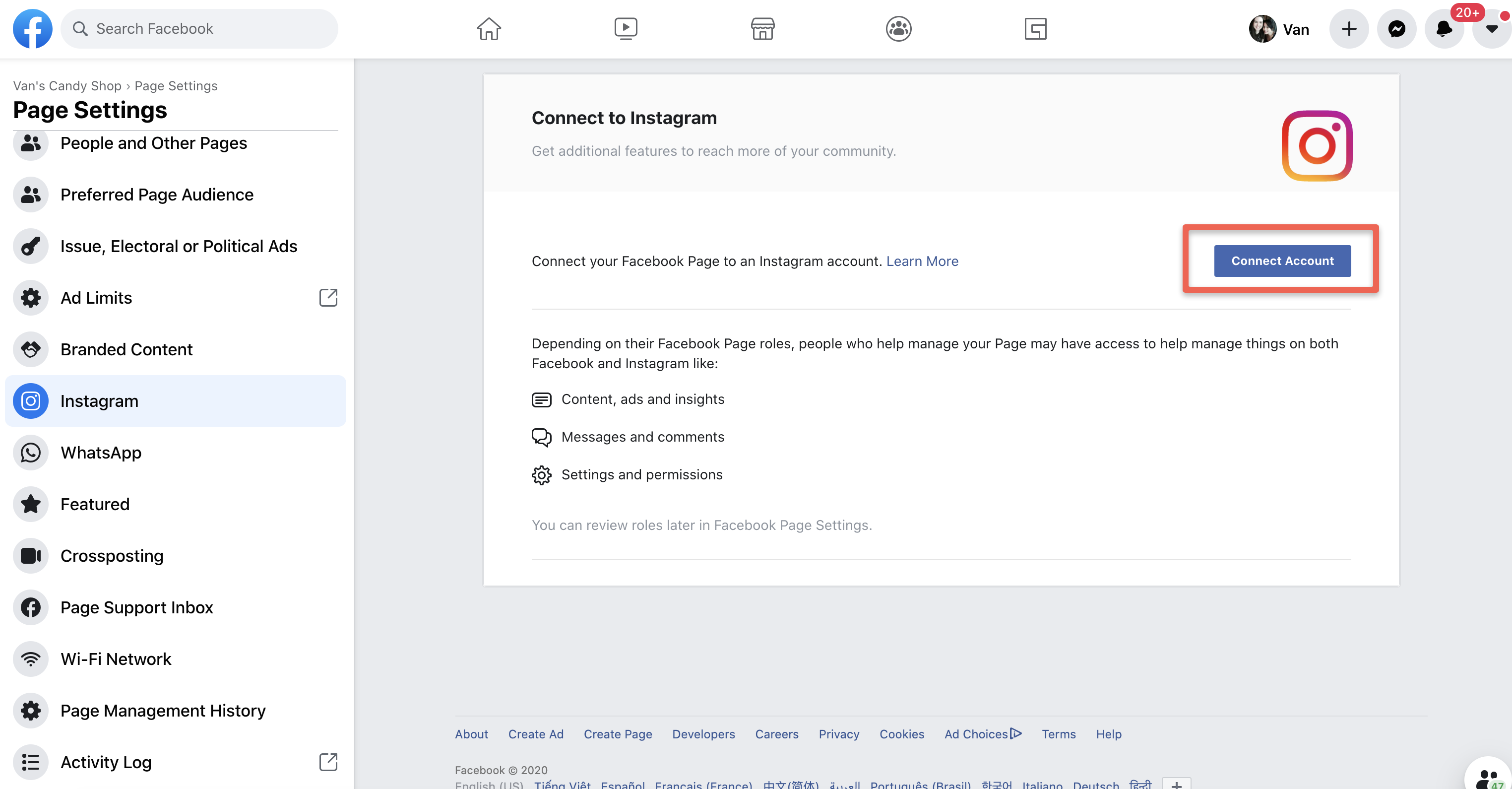 5. Enter your Instagram account's Username and Password, and select Log in. If you do not have a business account, you will be prompted to convert your personal account. NOTE: you can only link your IG account to 1 FB page. Once an account is linked to 1 FB page it can't be linked to another page.
5. Enter your Instagram account's Username and Password, and select Log in. If you do not have a business account, you will be prompted to convert your personal account. NOTE: you can only link your IG account to 1 FB page. Once an account is linked to 1 FB page it can't be linked to another page.For New Pages Experience.
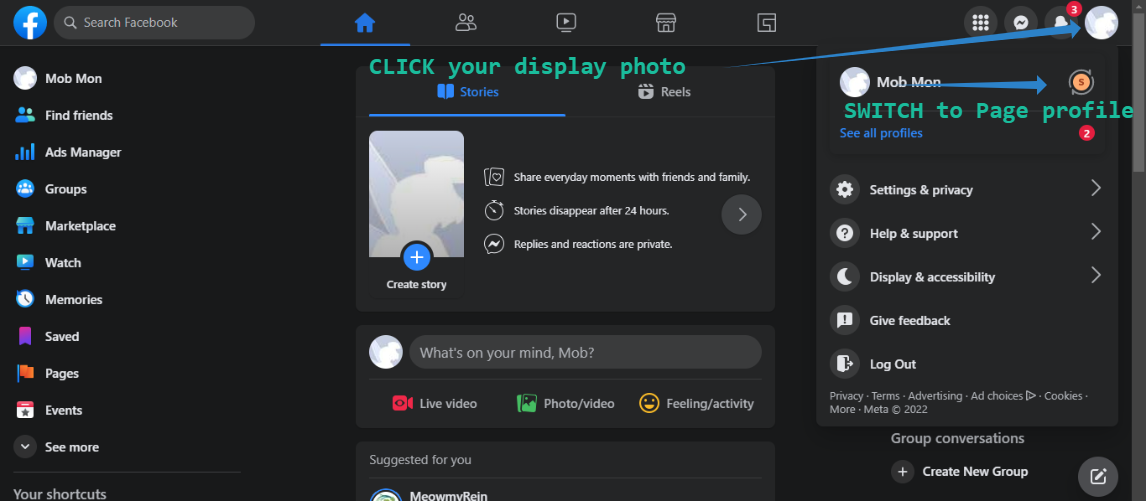 2. Select Professional Dashboard on the left-side menu.
2. Select Professional Dashboard on the left-side menu. 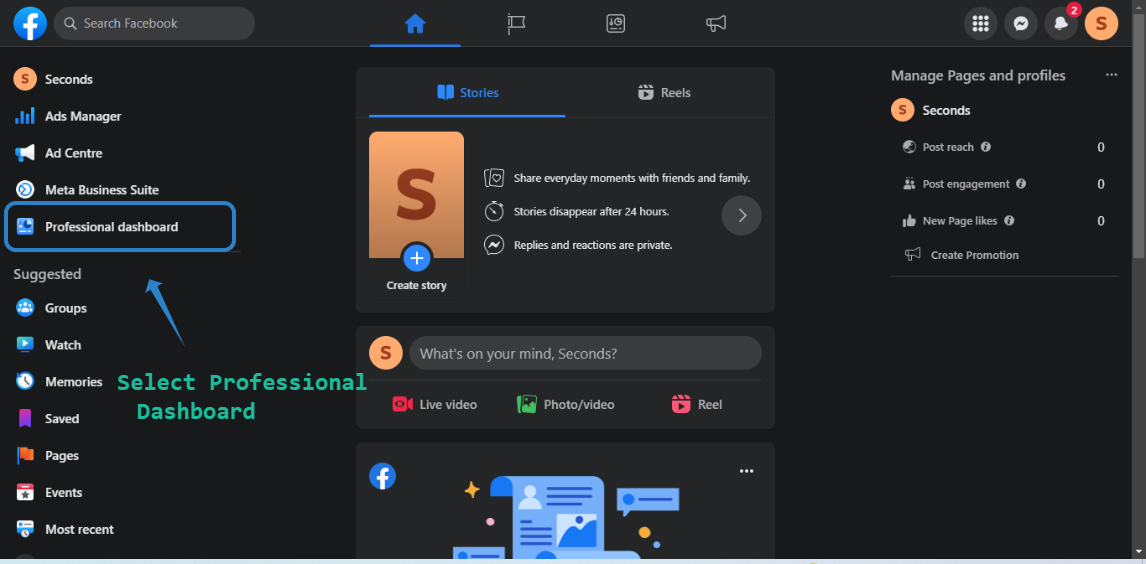 3. Scroll down and click Linked Accounts.
3. Scroll down and click Linked Accounts. 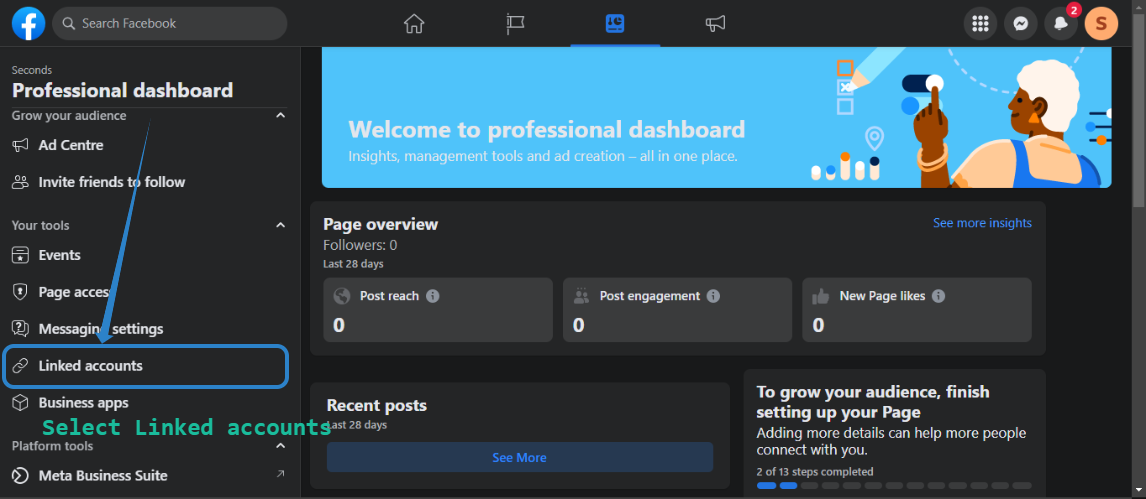 4.On Linked accounts, select Instagram and click on CONNECT ACCOUNT.
4.On Linked accounts, select Instagram and click on CONNECT ACCOUNT.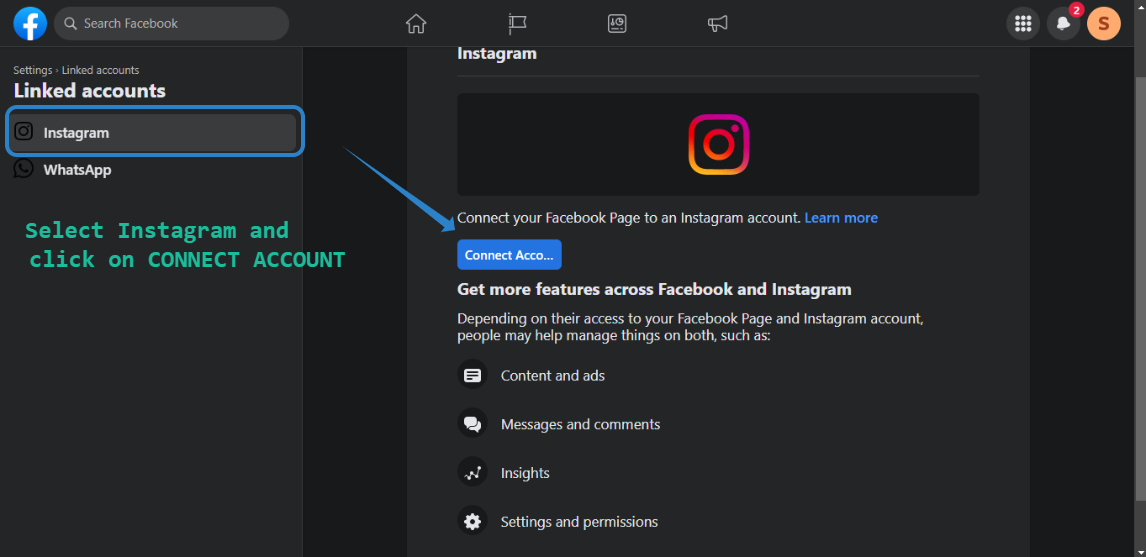 5. Click on the CONNECT button.
5. Click on the CONNECT button. 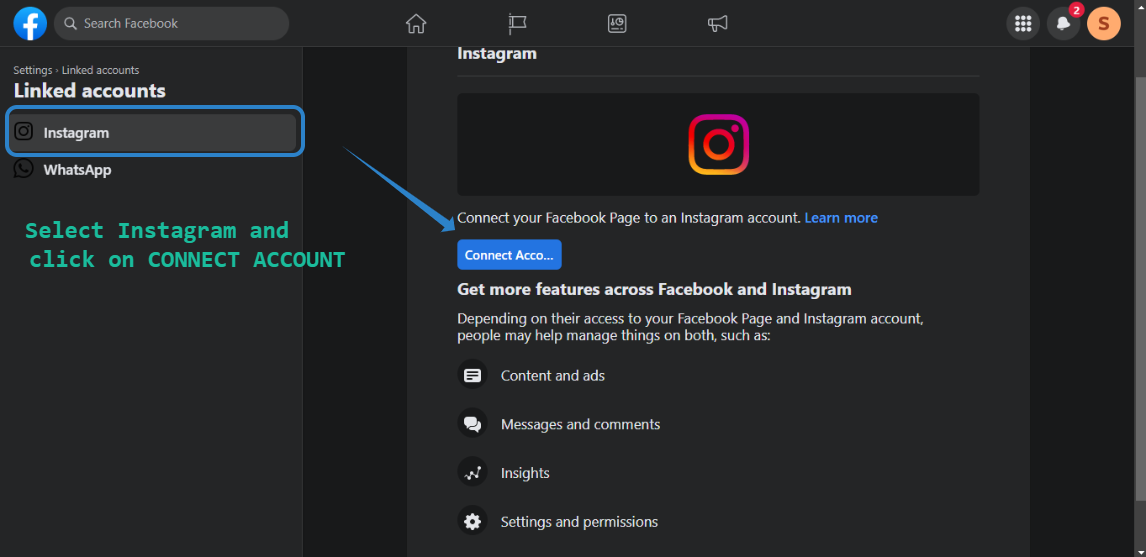 6. Enter the login credentials of the Instagram account you want to connect to the Facebook Page. NOTE: Under no circumstances should you switch the Instagram & Facebook page connection ONCE you already connected them to MobileMonkey. Never switch the TYPE of account to Business to creator or vice versa as well.
6. Enter the login credentials of the Instagram account you want to connect to the Facebook Page. NOTE: Under no circumstances should you switch the Instagram & Facebook page connection ONCE you already connected them to MobileMonkey. Never switch the TYPE of account to Business to creator or vice versa as well. 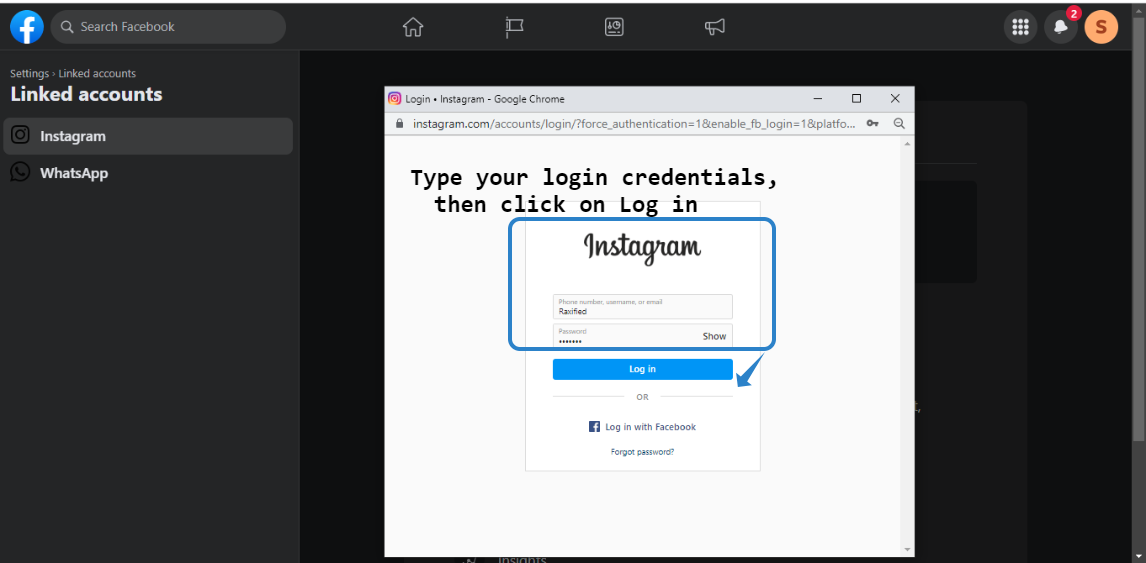
Connect via Instagram Mobile App
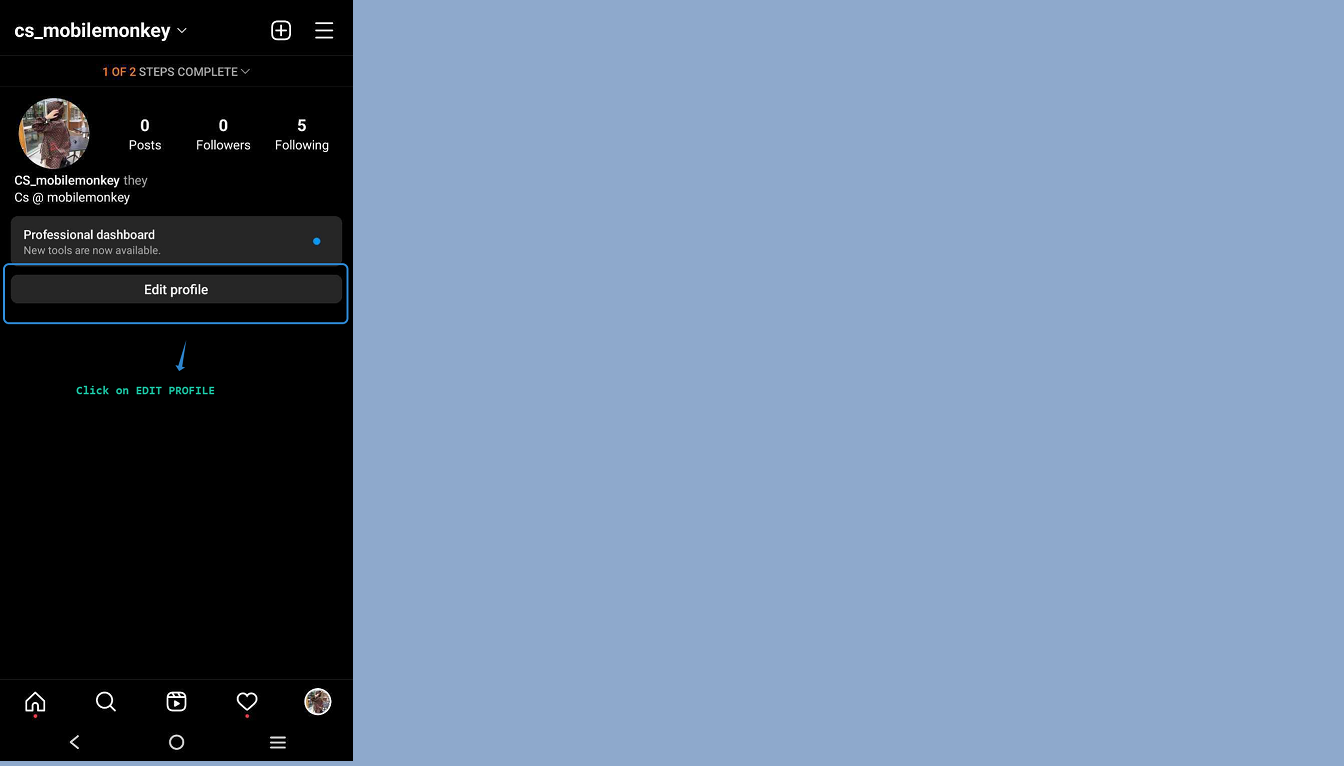 2. Scroll down to Page and select Connect or Create.
2. Scroll down to Page and select Connect or Create.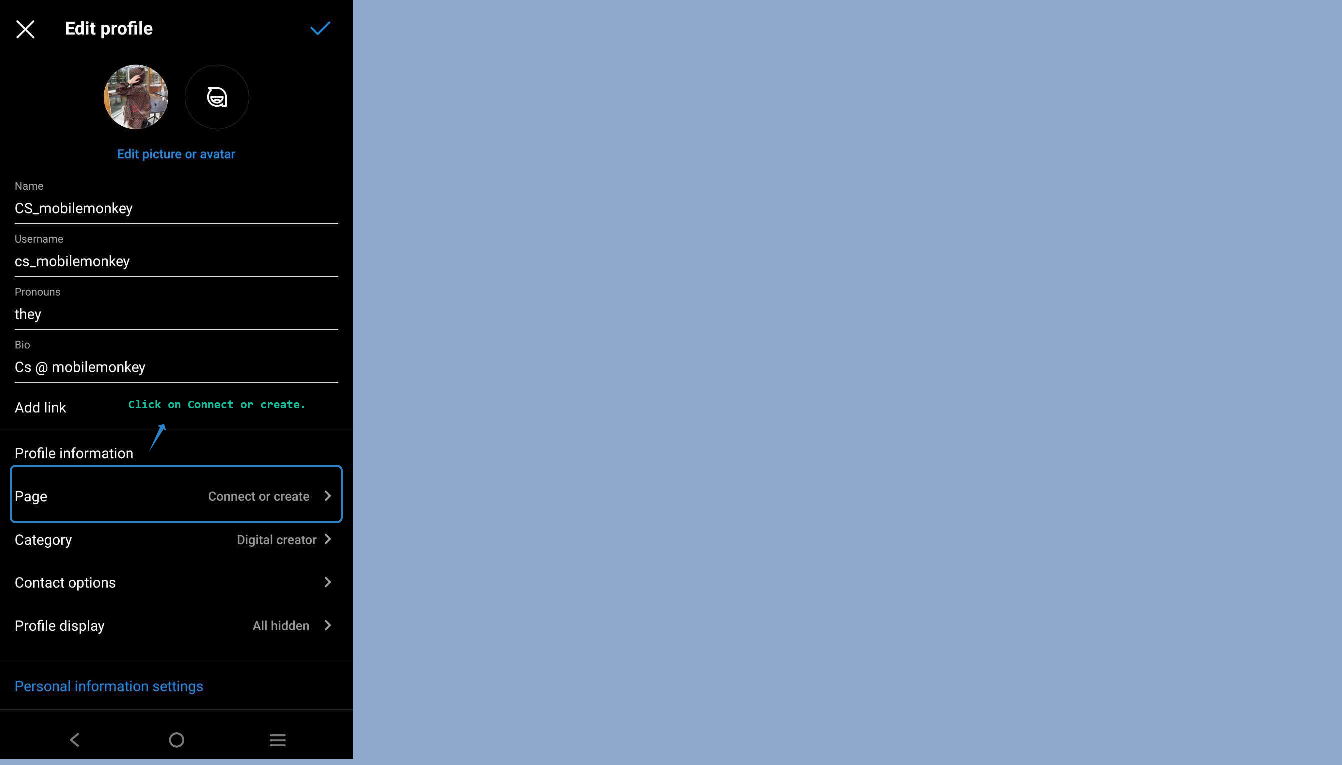 3. Select from options to either Create a new Facebook Page to connect to the Instagram Page or to Connect an Existing Facebook Page to this Instagram Page.
3. Select from options to either Create a new Facebook Page to connect to the Instagram Page or to Connect an Existing Facebook Page to this Instagram Page.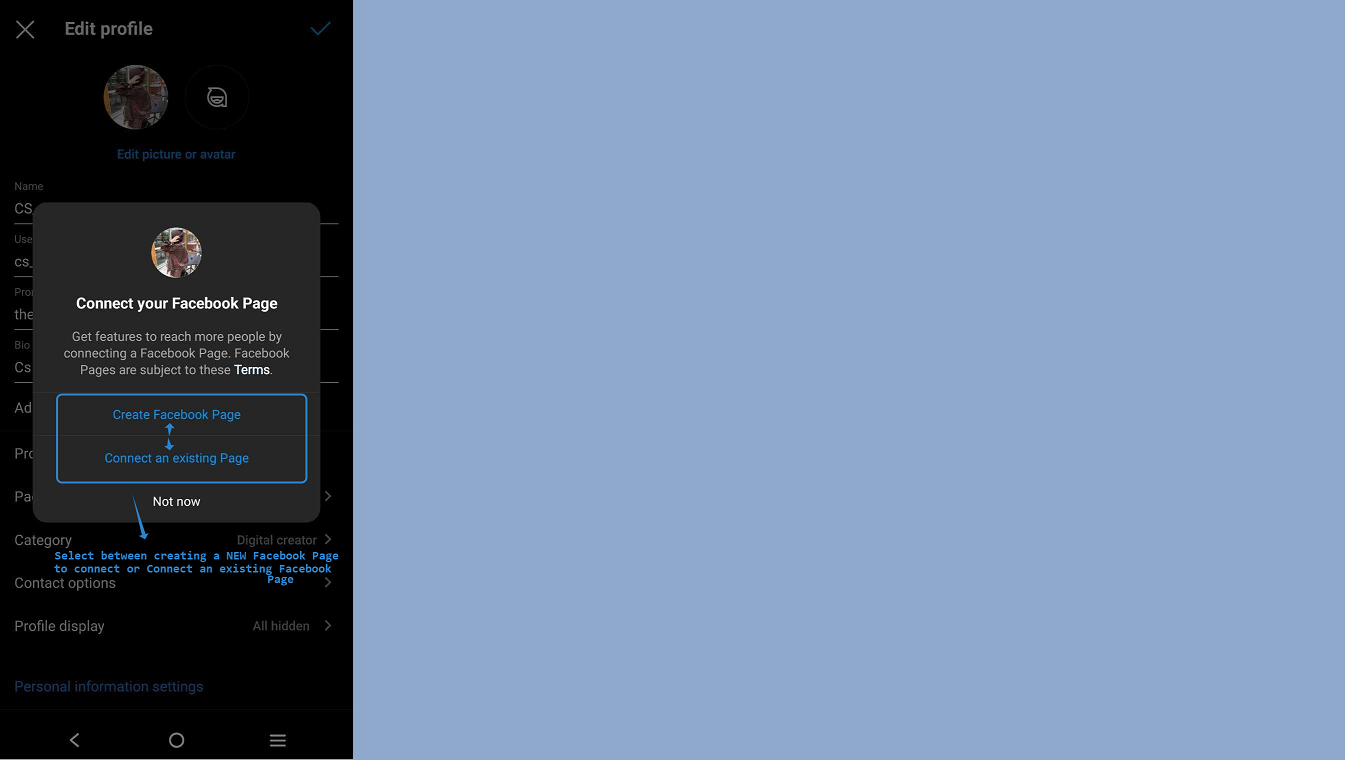 4. Click on the radio button next to the Facebook Page you want to connect, then click DONE.
4. Click on the radio button next to the Facebook Page you want to connect, then click DONE.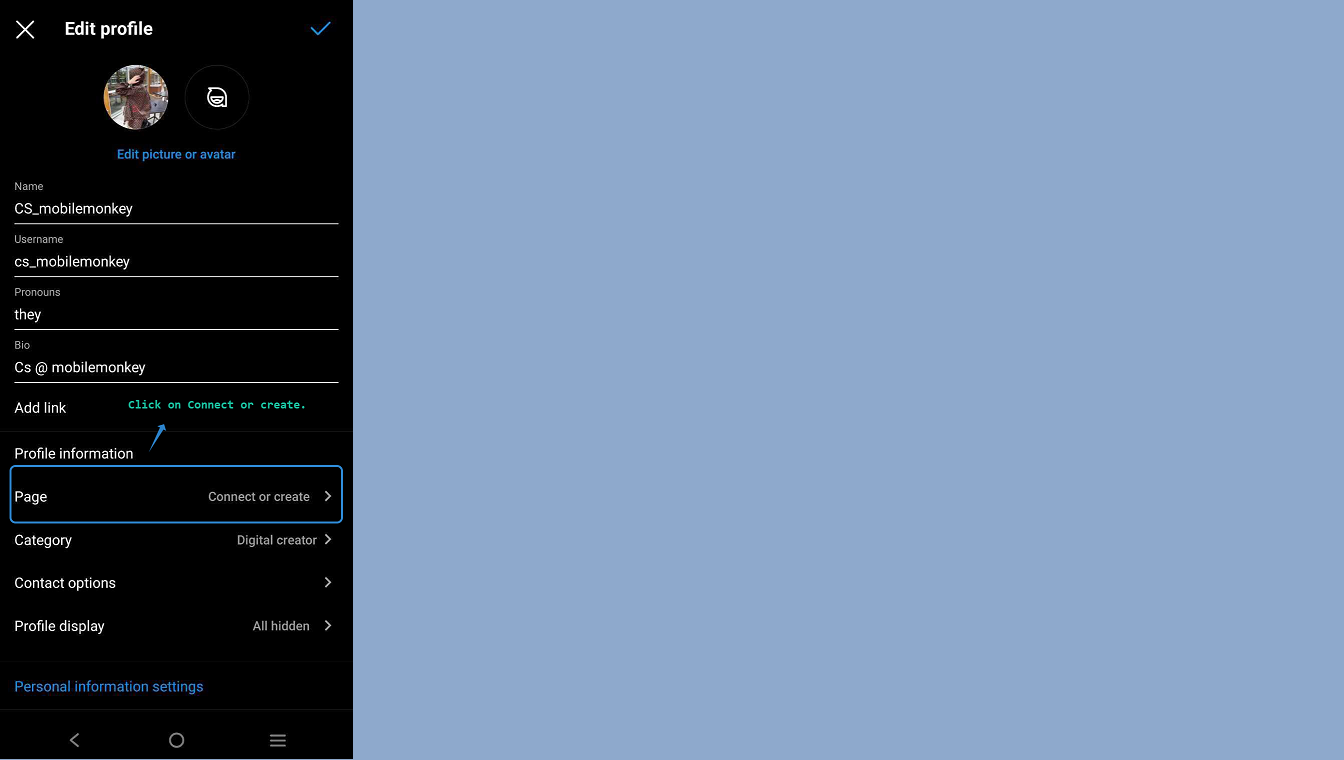 5. You should be brought back to the "Edit Profile" section. Under Page on Profile Information, it should show the name of the Facebook Page connected to the Instagram page.
5. You should be brought back to the "Edit Profile" section. Under Page on Profile Information, it should show the name of the Facebook Page connected to the Instagram page.