Creating a New Messenger Ad in MobileMonkey
Select Click-to-Messenger Ads as an Input trigger
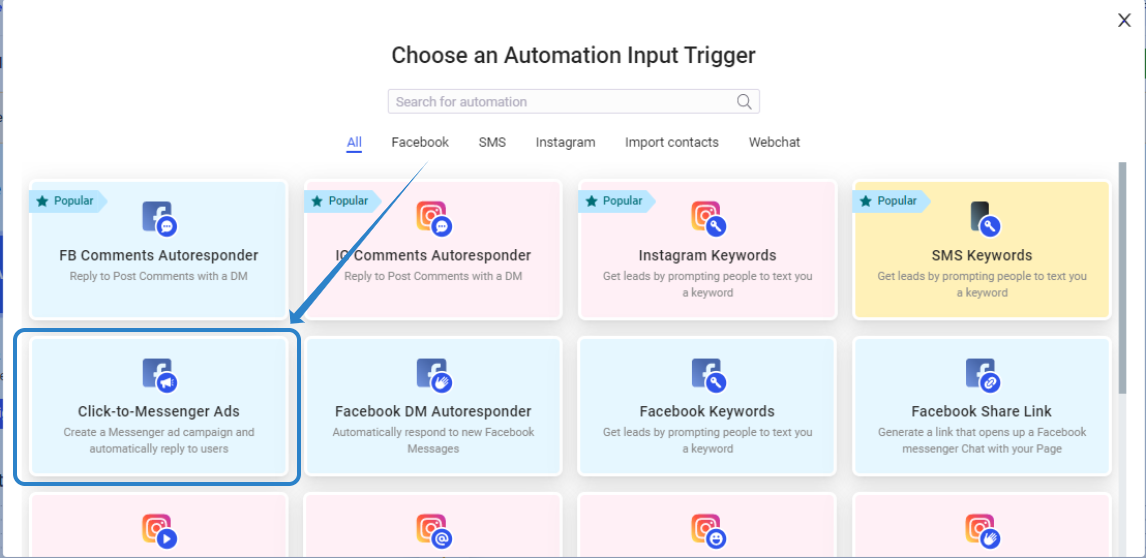
Select create ad directly in MobileMonkey

Fill out all of the steps in the ad creation
- Select your Ad account
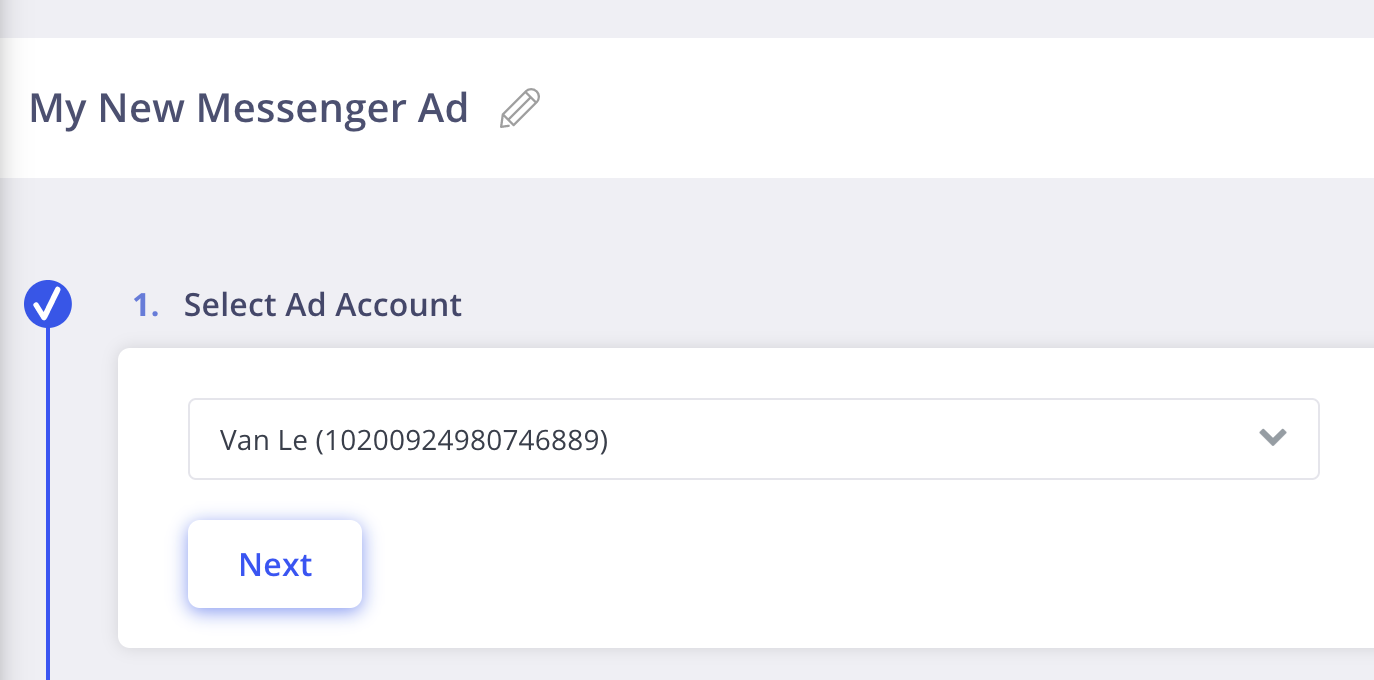
- Set up your Campaign
- To set a budget on your campaign, turn on Campaign Budget Optimization
- If your ads are in 1 of Facebook's special ad categories, tick the checkbox for "I'm creating a campaign for ads in Special Ad Category". Note that targeting on ads with special ad categories will be restricted. Read more about Facebook's policy for special ad categories here.

- Set up your Ad Set
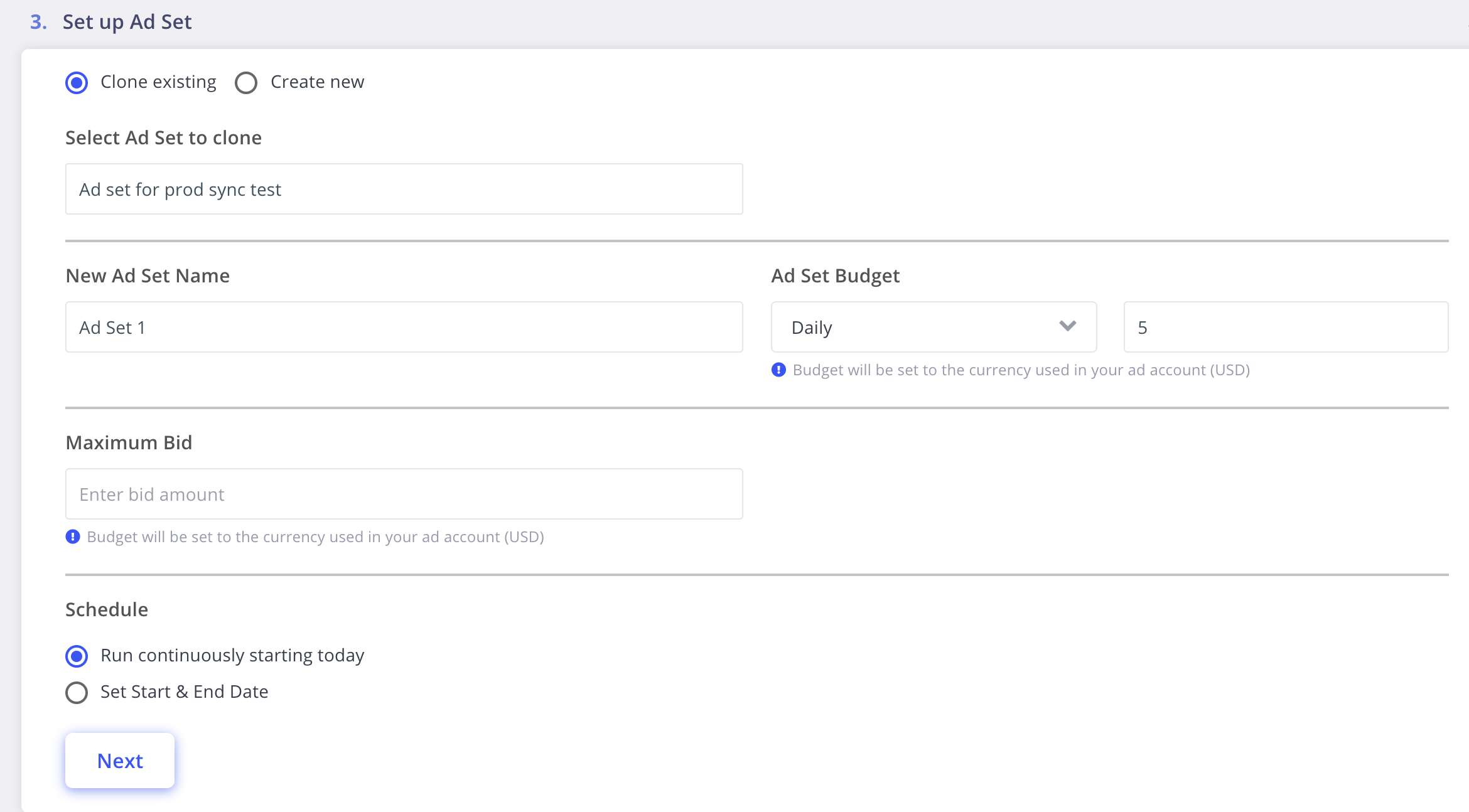
- Here you can select a pre-existing ad set to clone or create a new ad set from scratch.
- If you have a campaign budget set, you won't able able to set a budget at the ad set level
- Currency for bids & budgets will match whatever you set in your ad account.
- Set up your Ad
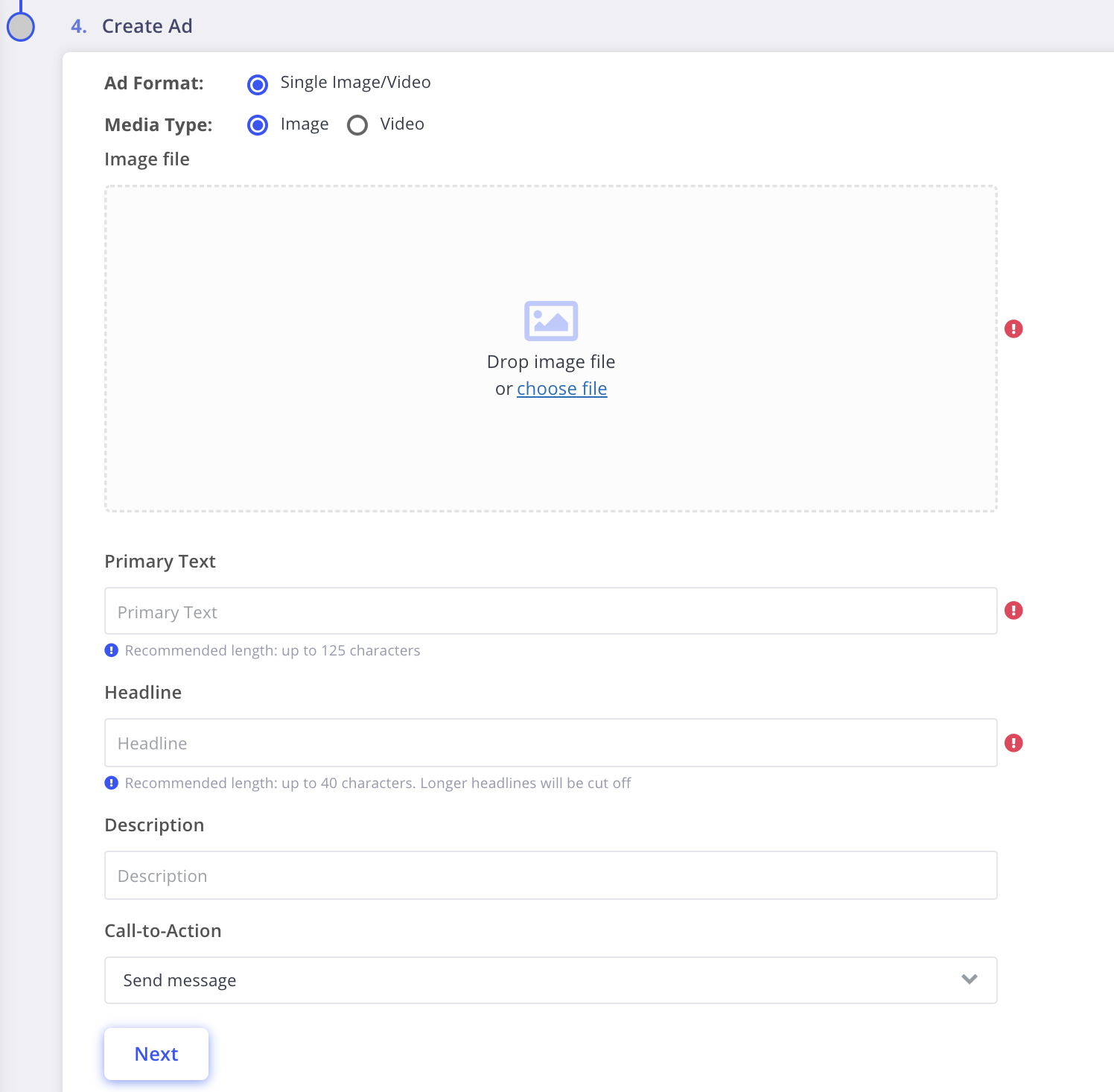
- Here you can choose to clone an ad that you have running in Ads Manager OR you can create an ad from scratch. Note that we only support cloning and creating single image/videos ads. If you wish to run a carousel ad, please create your ad in Ads Manager instead
- Set up your dialogue
- A dialogue is a collection of messages that the bot will send when the user clicks on the ad and engages with your page. Note that the first message in the dialogue cannot be deleted since it is an opt-in question, as required by Facebook.
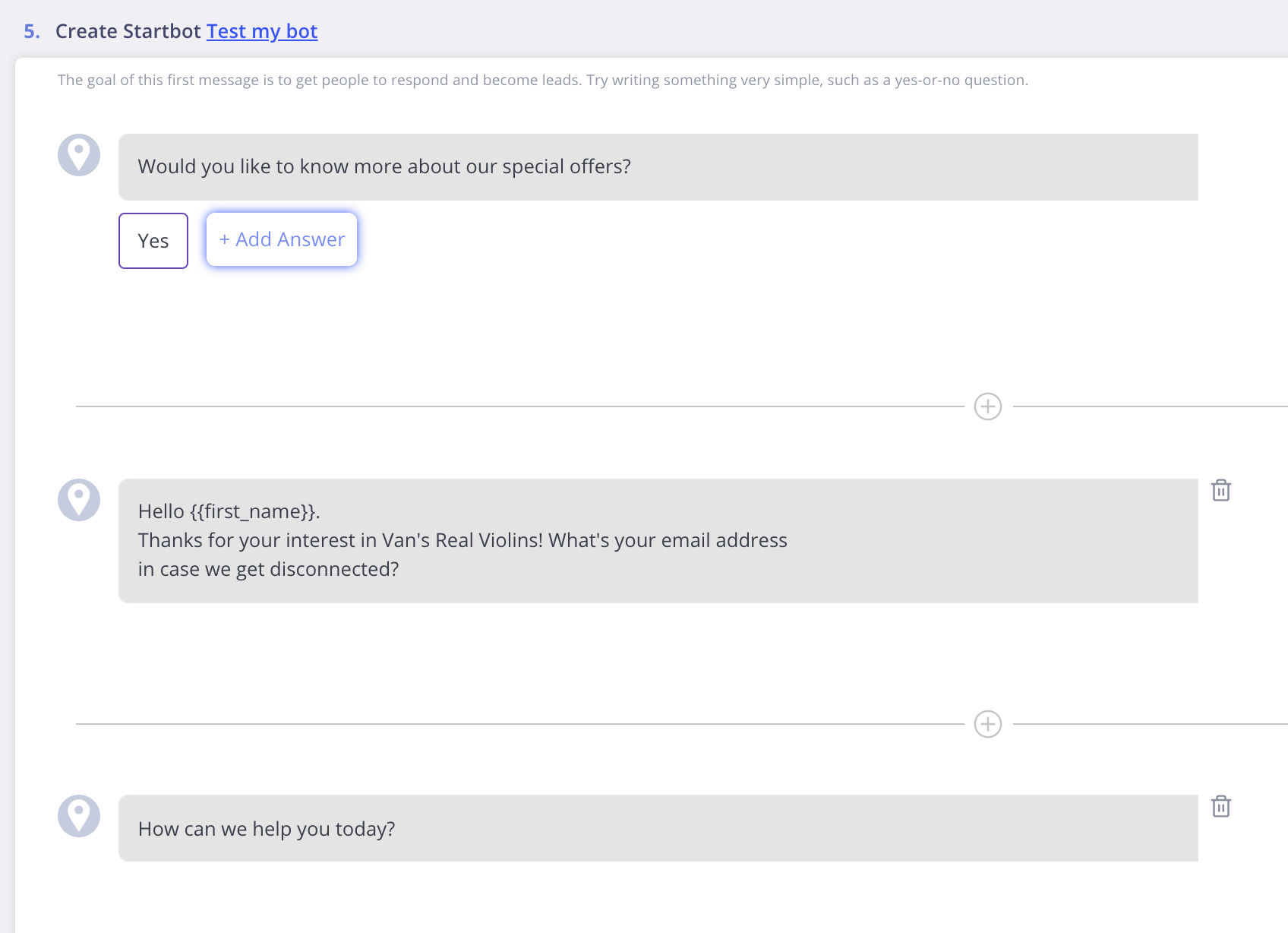
- You can test your dialogue by clicking on the "test my bot" link in the section header.
- A dialogue is a collection of messages that the bot will send when the user clicks on the ad and engages with your page. Note that the first message in the dialogue cannot be deleted since it is an opt-in question, as required by Facebook.
- After you are done with all the setup, click on "Activate ad" to publish the Ad on Ads Manager.
- Select your Ad account
